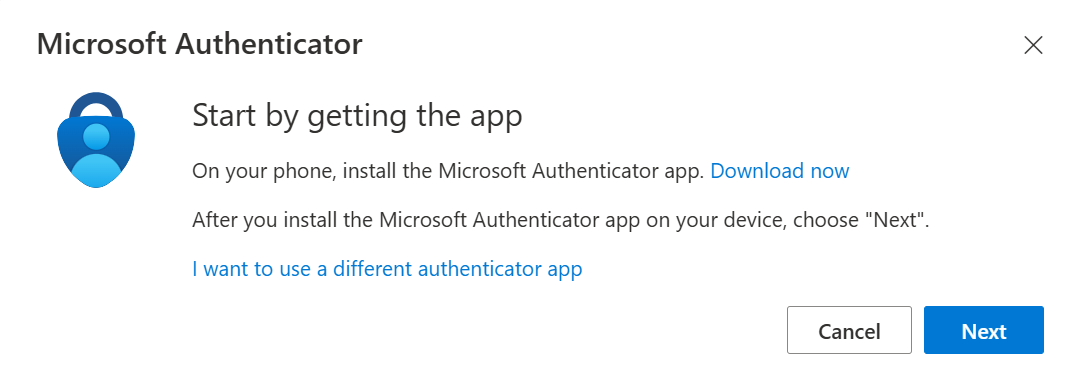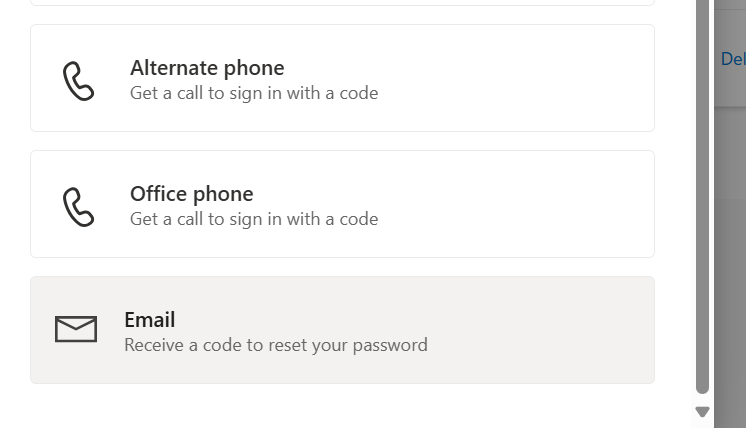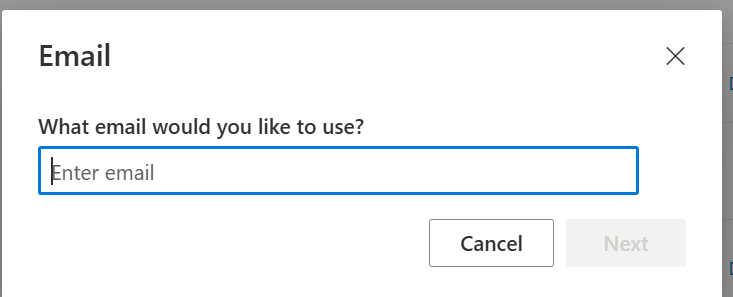How to Register for Multifactor Authentication (MFA) in Microsoft 365
Audience:
- End users whose admin has enabled MFA or Security Defaults
- A smartphone with App Store/Google Play access
- The Microsoft Authenticator app (recommended) or the ability to receive SMS/calls
- Your work/school Microsoft 365 account credentials
1. Prep your phone
- Open App Store (iOS) or Google Play (Android).
- Search for Microsoft Authenticator and install it.
- Make sure mobile data/Wi-Fi and notifications are enabled for the app.
2. Open the Security info portal
- In a browser, go to https://mysignins.microsoft.com/security-info (short link:
aka.ms/mfasetup). - Sign in with your Microsoft 365 email and password. If you see “More information required”, click Next.
3. Add your primary sign-in method
Click Add method → Microsoft Authenticator → Add.
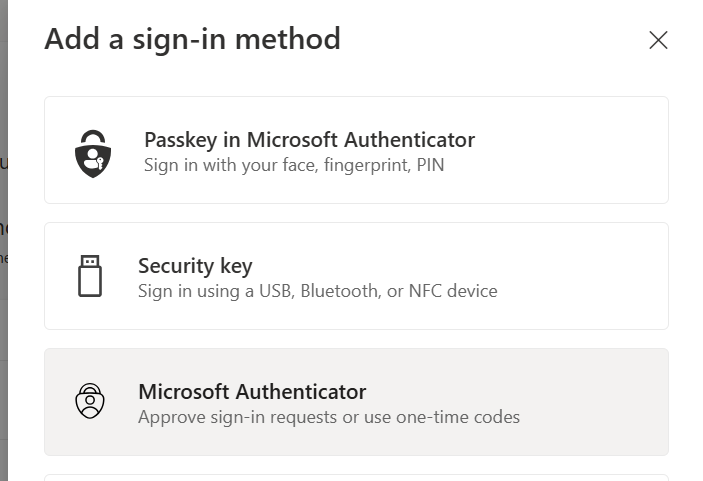
In the “Set up your account” window, click Next to display a QR code.
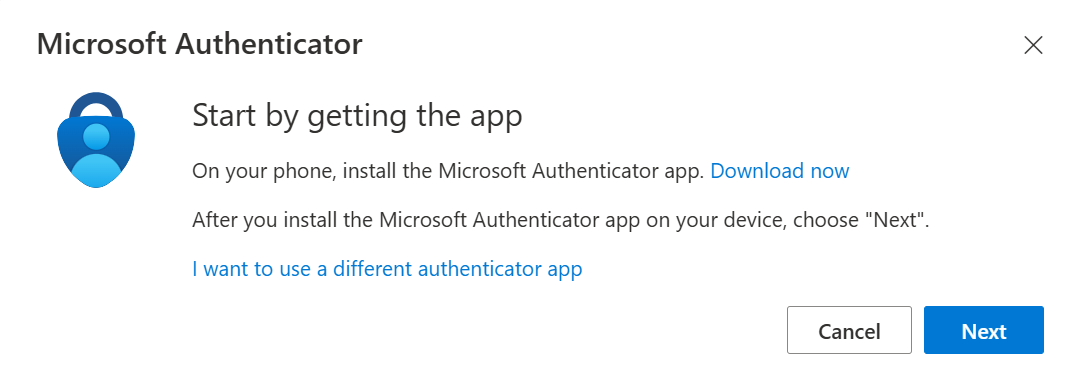
- On your phone, open Microsoft Authenticator:
- ︙ → Add account → Work or school account
- Scan the QR code on your screen.
- After scanning, click Next in the browser; you’ll get a push notification.
- Approve the notification on your phone. The browser will confirm Notification approved.
4. Add a backup method
To avoid lockouts if you replace or lose your phone:
- Still on Security info, click Add method.
Choose Phone (SMS or call) or Email (if allowed by policy) and complete the code verification.
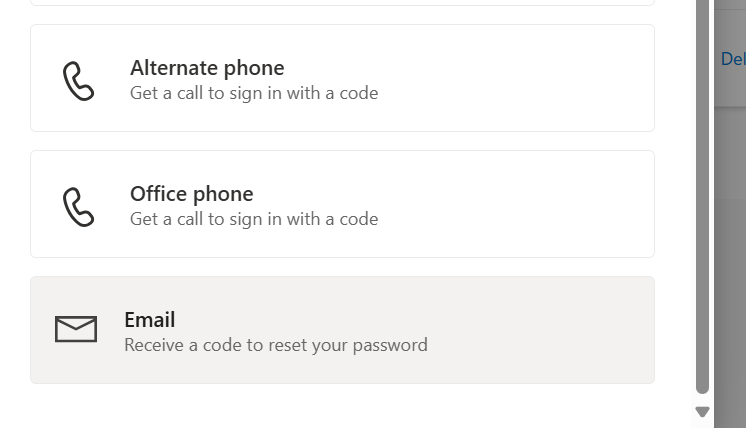
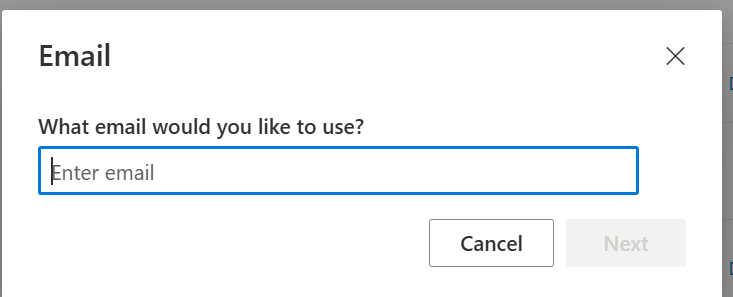
Tip: Keep at least two active authentication methods.
5. Test your sign-in
- Sign out of Microsoft 365, then sign back in.
- After entering your password, approve the Authenticator push or enter the SMS/phone code.
- Successful sign-in confirms MFA is set up correctly.
6. Replacing or losing a phone
- From a trusted PC, go to https://mysignins.microsoft.com/security-info.
- Delete the old Authenticator entry (**Delete**), then add your new phone using the same steps as above.
7. Optional: Go passwordless with passkeys
Microsoft is rolling out passkeys in Microsoft Authenticator. If your organization allows it, choose Add method → Passkey, then follow the prompts to register a biometric/PIN-protected key.
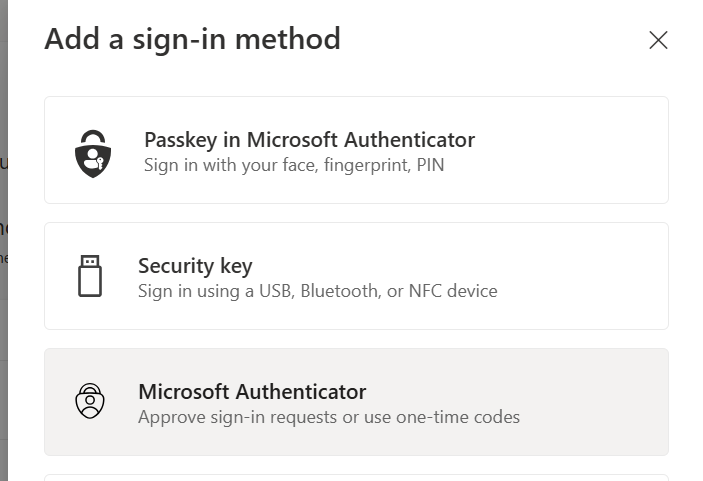
That’s it! Your account is now protected with multifactor authentication. If you hit any issues, contact PRONKO IT support.