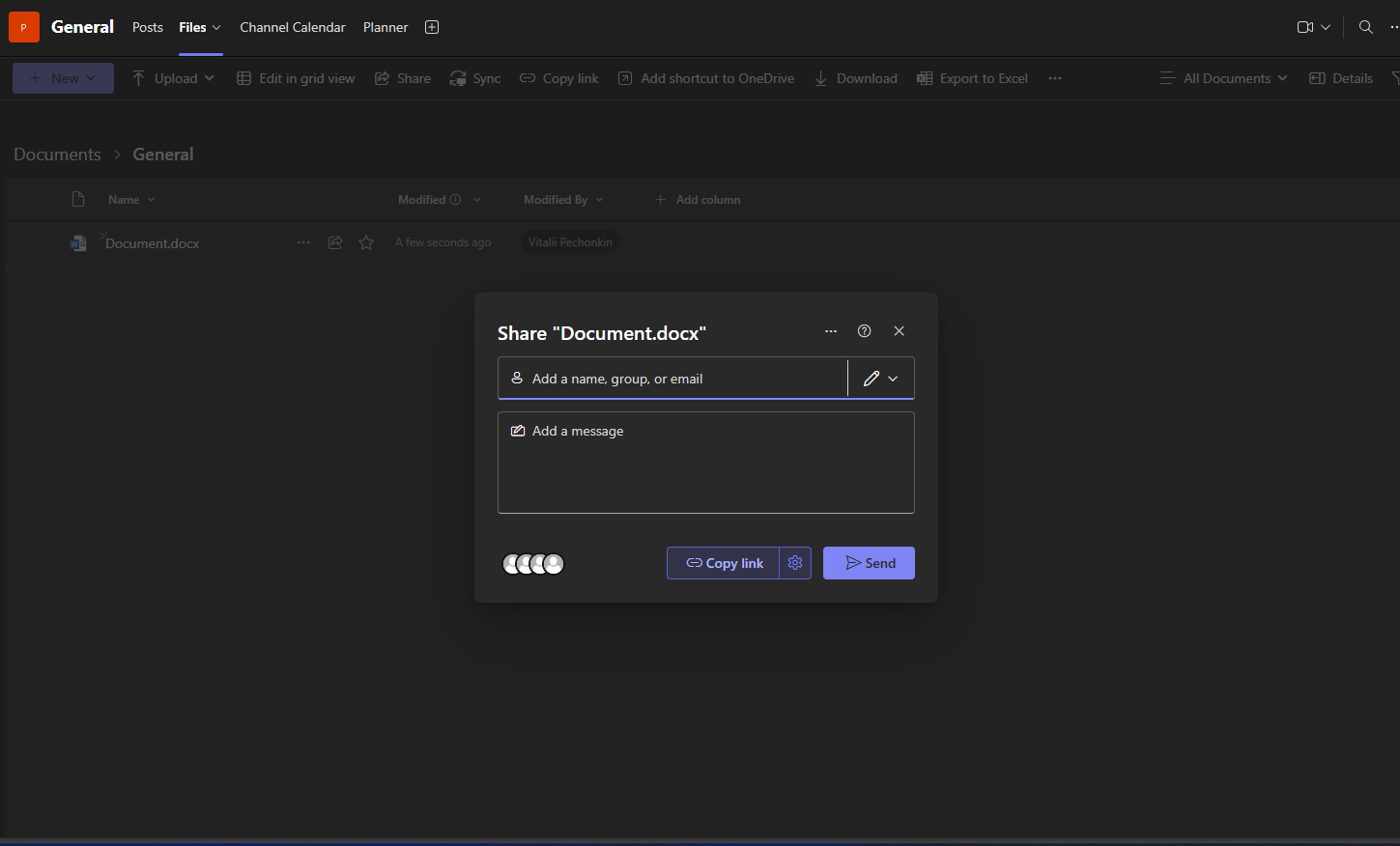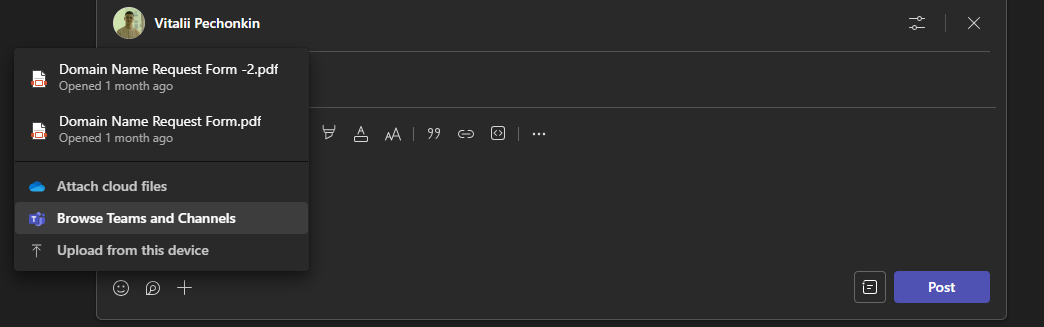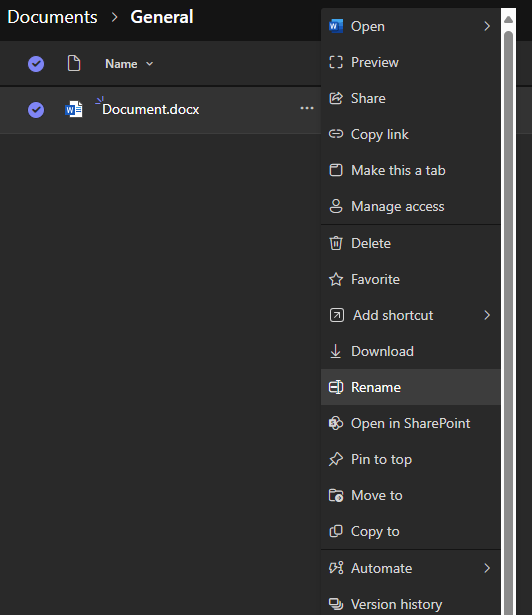Sharing Files in Teams Channels
This article explains how to share files with your team using Microsoft Teams channels. Files shared in a channel are automatically stored in SharePoint and are accessible to all team members.
Purpose
Sharing files in a Teams channel allows your team to: - Collaborate on documents in real time - Maintain a centralized and accessible file location - Avoid duplication by using version-controlled cloud storage
Where Files Are Stored
Files shared in a standard Teams channel are saved to the connected SharePoint document library under a folder named after the channel.
Files shared in a private channel are saved to a separate SharePoint site with more restricted access.
Ways to Share Files in a Channel
Option 1: Upload Directly from the "Files" Tab
- Go to Teams in the left-hand navigation.
- Select the appropriate Team and Channel.
- Click on the Files tab at the top.
- Click Upload and choose Files or Folder.
Select the file(s) from your computer to upload.
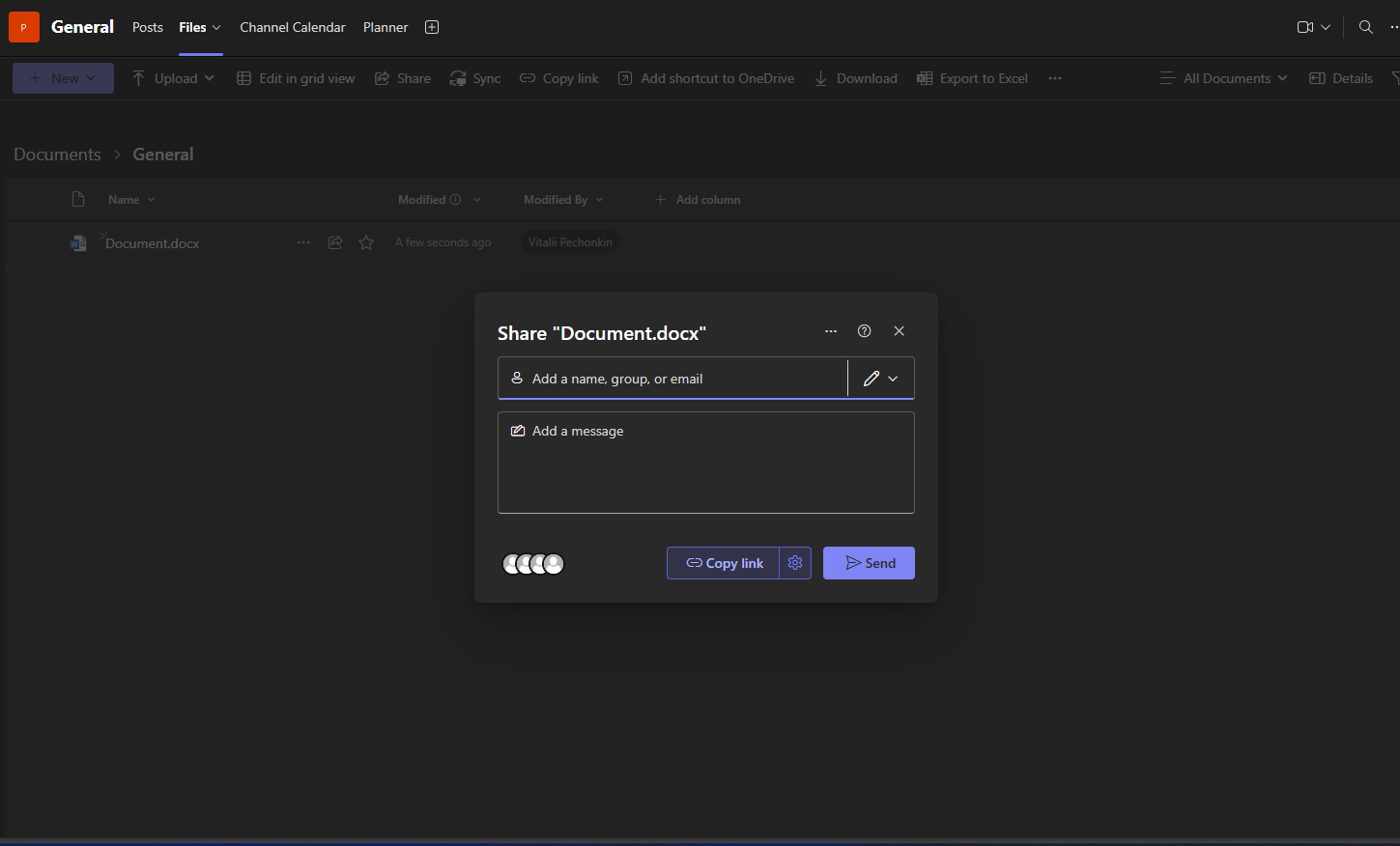
The file will appear in the list and is accessible by all members of the channel.
Option 2: Attach Files in the Conversation (Posts Tab)
- In the Posts tab of the channel, start a new conversation or reply to an existing one.
- Click the Attach (paperclip) icon below the message box.
- Choose to upload from:
- OneDrive (for cloud files)
- Upload from my computer
Select your file and click Send.
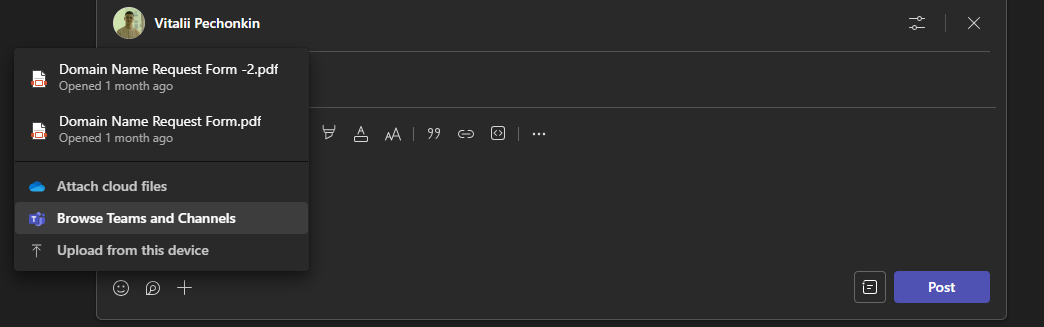
The file will be uploaded to the channel’s Files tab and shared in the message thread.
Option 3: Drag and Drop Files
- Open the Files tab or the Posts tab in a channel.
- Drag files directly from your desktop into the Teams window.
Teams will automatically upload them and store them in the channel's SharePoint folder.
Accessing and Collaborating on Files
- Files can be opened directly in Teams or in the browser using Word, Excel, PowerPoint Online.
- Multiple users can collaborate in real time.
- All file versions are saved automatically.
You can rename, delete, move, or copy files from the Files tab.
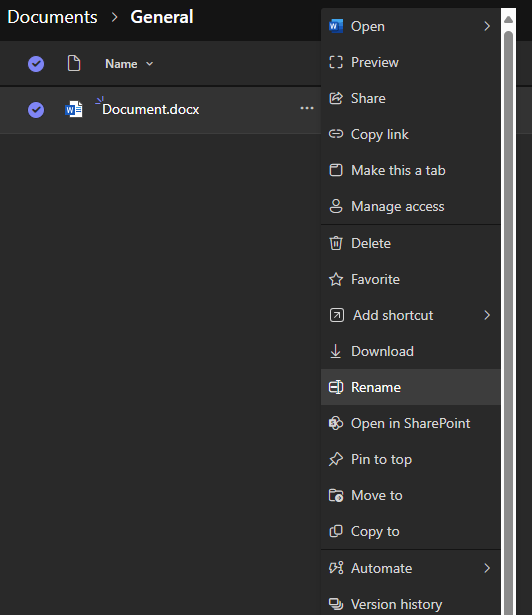
Best Practices
- Use the Files tab for document organization.
- Use folders within the Files tab for better structure.
- Avoid attaching multiple copies of the same file in different conversations.
Notes
- Users with appropriate permissions can manage access and sharing from SharePoint.
- Files in Teams are backed by SharePoint retention and security policies.