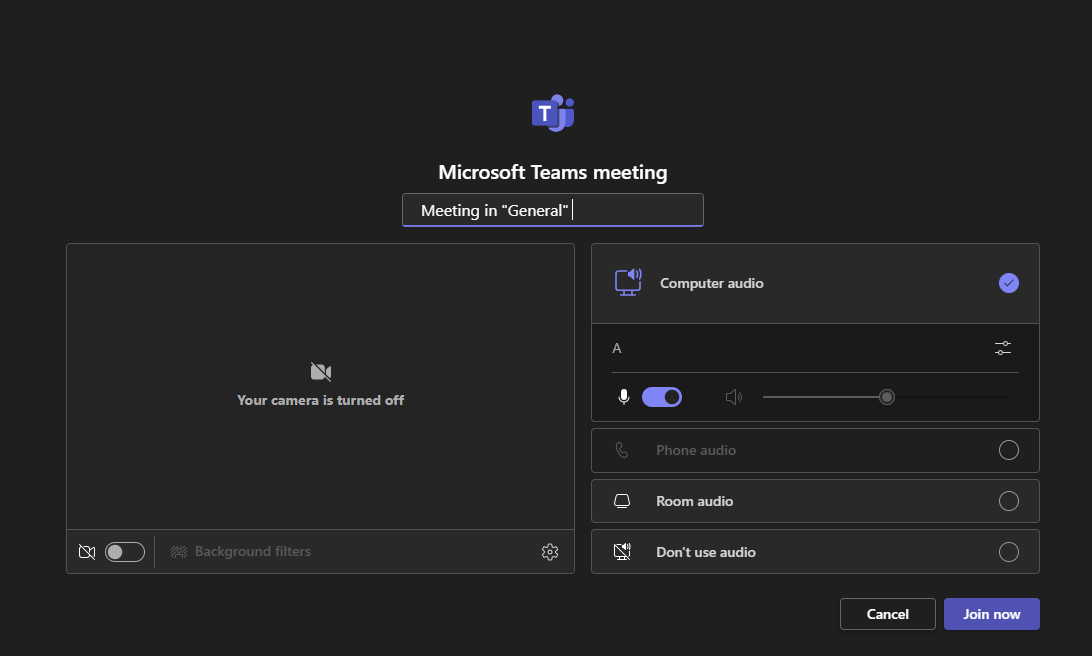Starting and Scheduling a Meeting in Microsoft Teams
This article explains how to start an instant meeting or schedule a meeting in Microsoft Teams using the desktop or web application.
Purpose
Microsoft Teams allows users to meet instantly or schedule meetings in advance. These meetings can include video, audio, screen sharing, chat, and collaboration tools.
Starting an Instant Meeting
Step 1: Open Microsoft Teams
Go to https://teams.microsoft.com or open the Teams desktop app.
Step 2: Use the "Meet" Button
There are two ways to start a meeting immediately:
Option 1: From the Calendar - Click on Calendar in the left navigation pane. - Select Meet now in the upper-right corner.

Option 2: From a Channel - Navigate to the appropriate Team and Channel. - Click the small camera icon under the Start a new conversation box. - Select Meet now.

Step 3: Configure the Meeting
- Enter a meeting name (optional).
- Choose your audio/video settings.
- Click Join now to begin the meeting.
Once inside, you can invite others using the People pane.
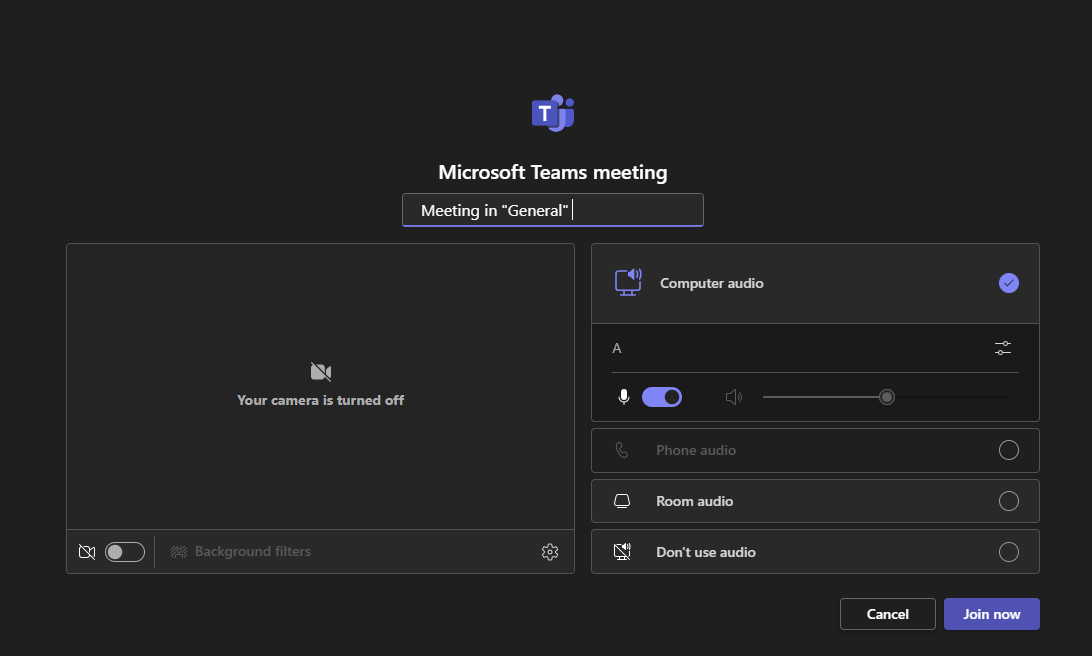
Scheduling a Meeting
Step 1: Open the Calendar View
- In Teams, click Calendar on the left-hand navigation pane.
Step 2: Click "New Event"
- Select New Event in the top-right corner of the calendar view.
Step 3: Fill in Meeting Details
- Title: Name your meeting.
- Required attendees: Enter email addresses or select from your directory.
- Date and time: Choose the start and end time.
- Location: You can leave this blank for Teams meetings.
- Channel (optional): Select a Team and Channel if you want the meeting to be posted there.
Description: Add any notes or agenda items.
Step 4: Send the Invitation
- Click Send. The meeting will appear on your calendar and attendees will receive an email invite with a Teams join link.
Joining a Meeting
You or other participants can join the meeting by: - Clicking the link in the Teams calendar or Outlook invite - Going to the channel where the meeting was scheduled - Clicking Join directly in the Teams calendar
Additional Notes
- Scheduled meetings automatically include a Teams meeting link.
- You can edit or cancel a meeting from the calendar at any time.
- If your organization uses Outlook, scheduled meetings will sync automatically between Outlook and Teams.