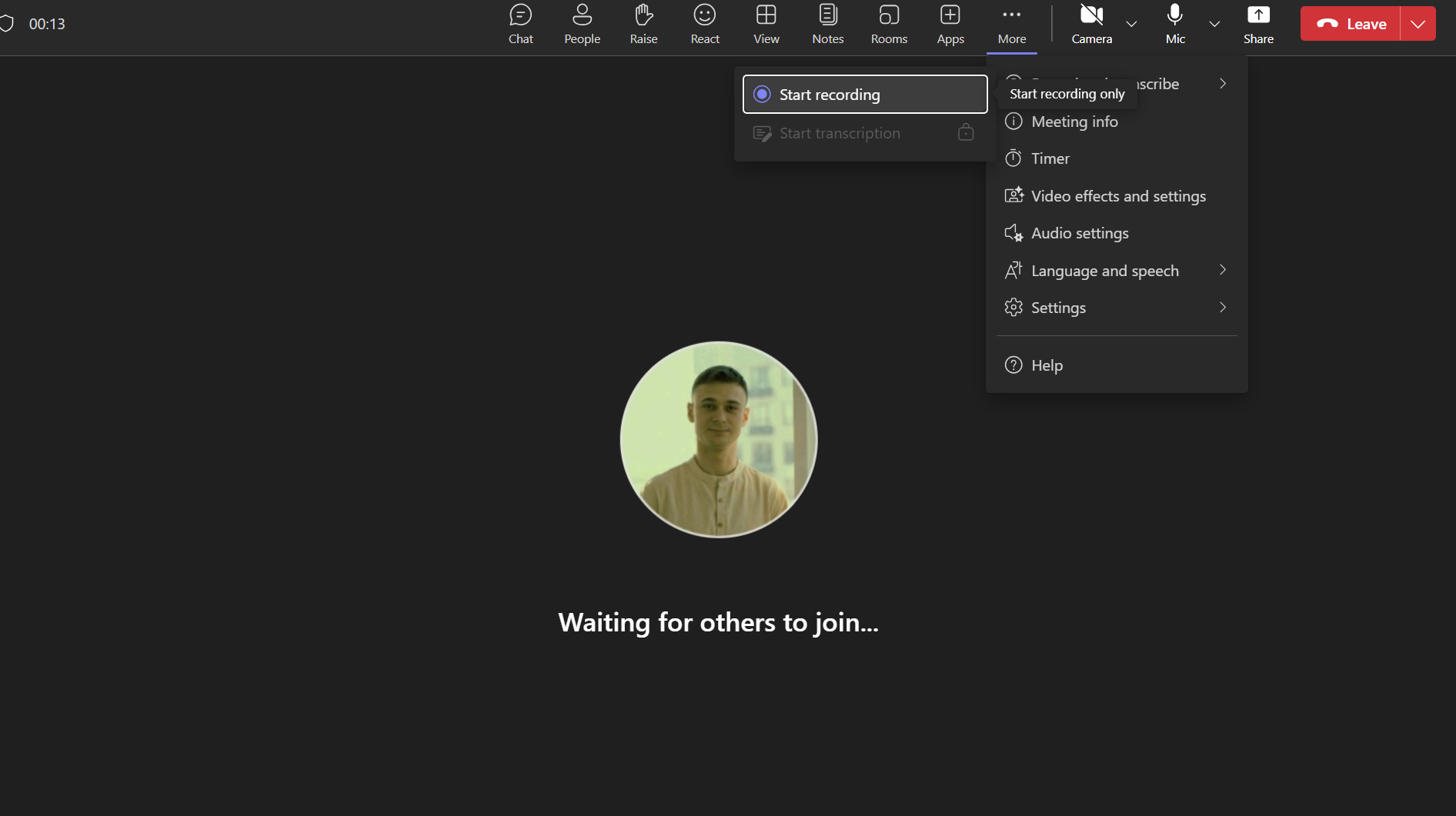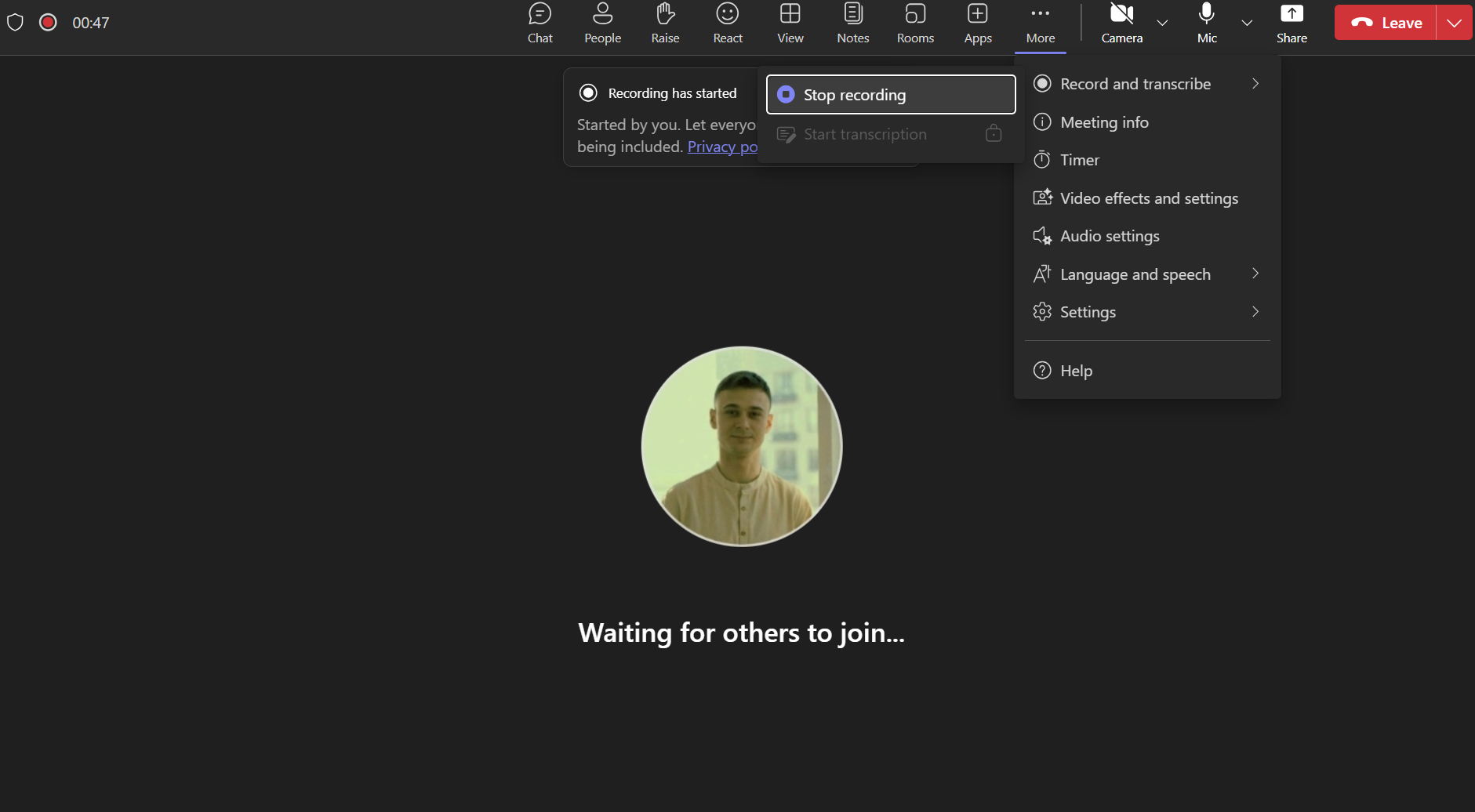Recording a Meeting in Microsoft Teams
This article explains how to record a meeting in Microsoft Teams, where the recording is stored, and who can access it. Meeting recordings are useful for people who could not attend or for reviewing key points later.
Prerequisites
To record a Teams meeting, the following conditions must be met:
- You must be the organizer, a presenter, or have permission from your organization to record.
- Recording may be disabled by your IT administrator.
- Recording is available only in scheduled meetings or Meet Now sessions (not 1:1 calls unless policy allows).
How to Start Recording
- Join the meeting as usual in Microsoft Teams.
- Once in the meeting, click the More actions button (three dots
...) in the meeting toolbar. Select Start recording from the dropdown menu.
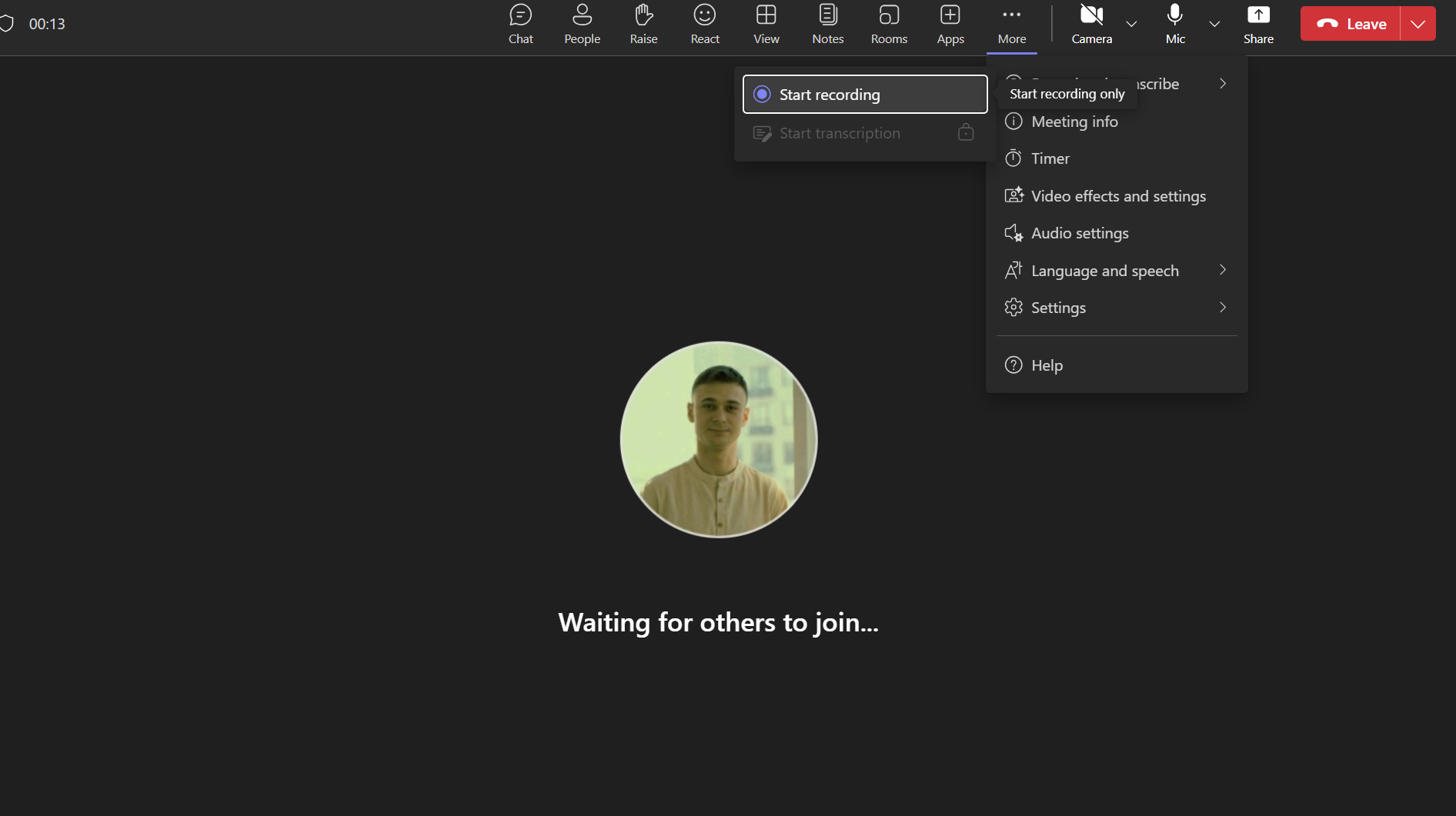
> Note: You may also see Start transcription appear as a separate option depending on your organization's policies.
What Happens After You Start Recording
- All participants are notified that the meeting is being recorded.
- A red recording icon appears in the top-left corner of the meeting window.
- The recording includes audio, video, and screen sharing activity.
How to Stop Recording
- Click More actions (
...) again. Select Stop recording.
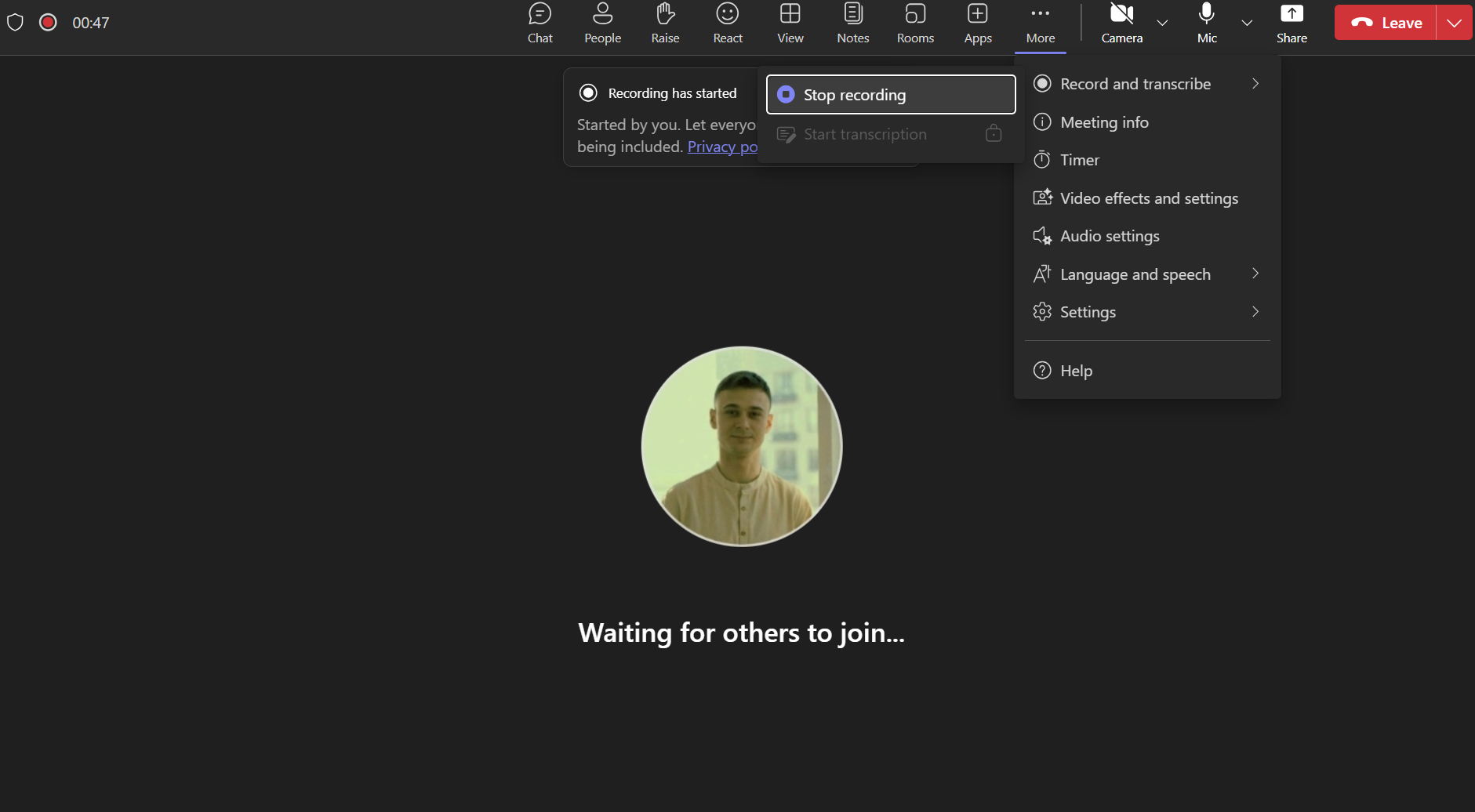
> The recording will also stop automatically when all participants leave the meeting.
Where the Recording Is Saved
- Meeting recordings are saved to OneDrive or SharePoint, depending on how the meeting was scheduled:
- Channel meetings: Saved to the SharePoint site’s "Recordings" folder.
- Non-channel meetings: Saved to the organizer’s OneDrive in a folder called "Recordings".
> A link to the recording is also posted in the meeting chat.
Who Can Access the Recording
- By default, only participants invited to the meeting can access the recording.
- The file owner (usually the organizer) can manage permissions in OneDrive or SharePoint.
- You can share the recording link manually if needed.
Additional Notes
- Transcription may be enabled alongside recording depending on tenant settings.
- Only one person can record at a time.
- Recordings are subject to Microsoft 365 retention and compliance policies.