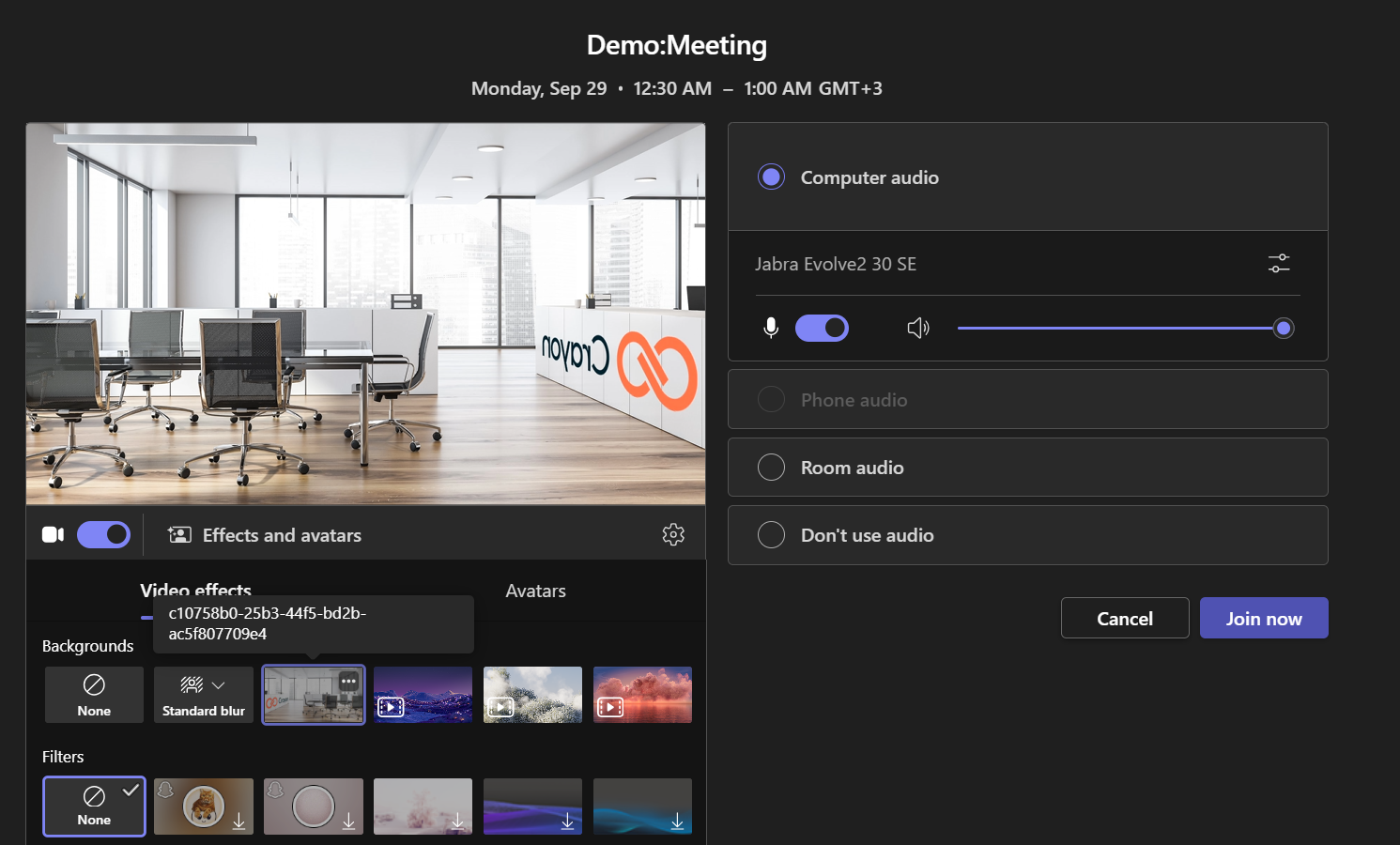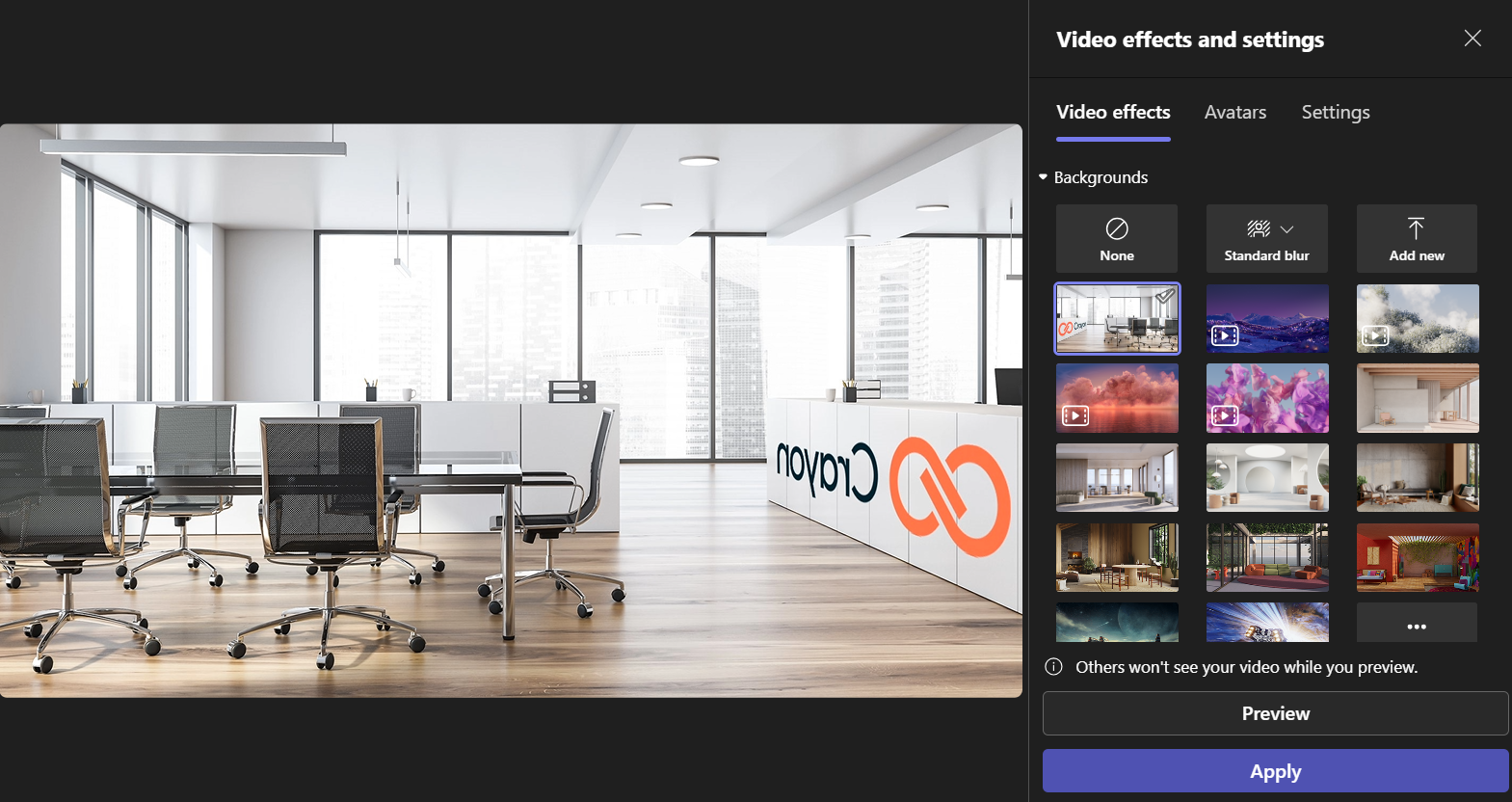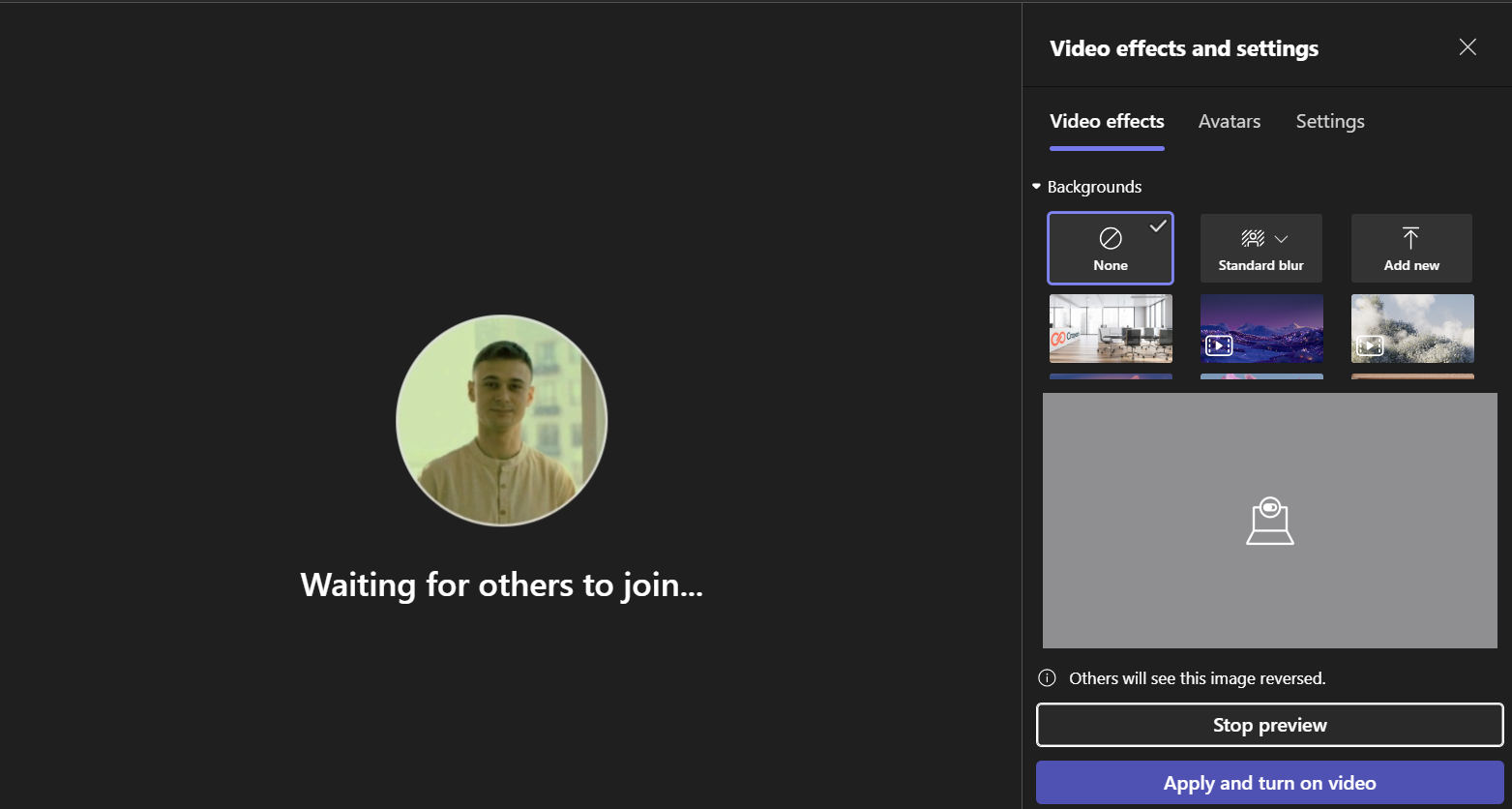Changing Backgrounds in Microsoft Teams Meetings
Microsoft Teams allows you to change or blur your background during meetings to maintain privacy or reduce distractions. You can choose from preloaded images, blur your background, or upload your own.
When You Can Change Your Background
- Before joining a meeting
- During an active meeting
Note: Background effects may not be available on all devices. Make sure you’re using a supported version of Teams.
Changing Background Before a Meeting
- Open the Teams meeting invite or calendar entry.
- Click Join to open the pre-join screen.
- Toggle Video On.
- Click the Effects and avatars or Background effects icon (usually a small person icon behind your video preview).
- Choose one of the following:
- Blur – softens your background
- Image – select from the built-in backgrounds
- + Add new – to upload your own custom image (JPG, PNG)
Click Join now to enter the meeting with your chosen background.
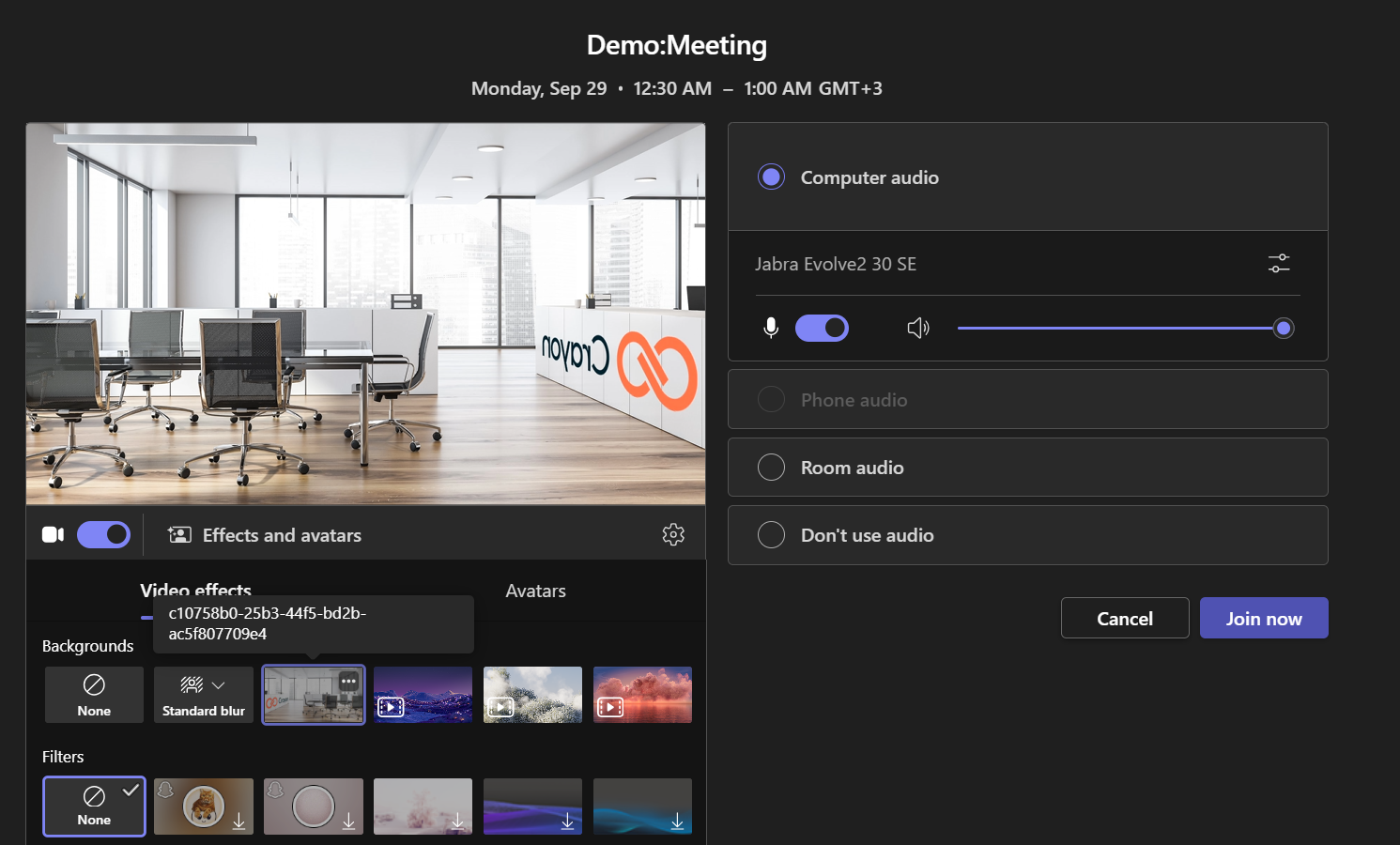
Changing Background During a Meeting
- While in a Teams meeting, click More actions (⋯) in the top toolbar.
- Select Video effects and settings > Background effects.
- A panel will open on the right.
- Choose your background:
- Blur
- Preloaded images
- Upload your own
Click Preview (optional) or Apply to set the background immediately.
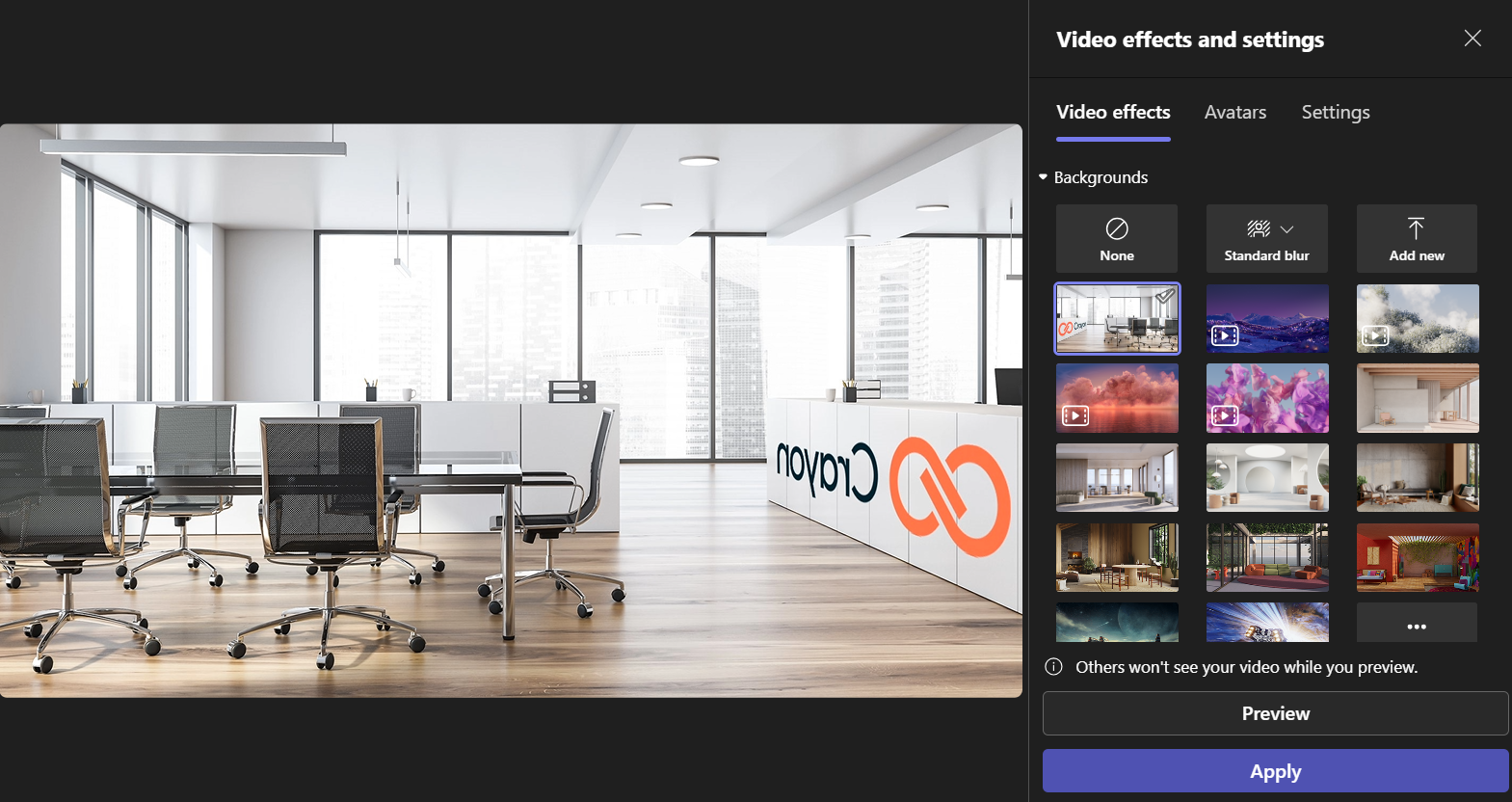
Uploading a Custom Background
- In the Background settings panel, click + Add new.
- Choose an image file from your device.
- Once uploaded, select the image to apply it.
Recommended size:
- Resolution: 1920x1080 or higher
- File format: JPG, PNG
Turning Off Background Effects
To remove all effects and return to your real background:
- Open Background effects from the same menu.
- Select the None option.
Click Apply.
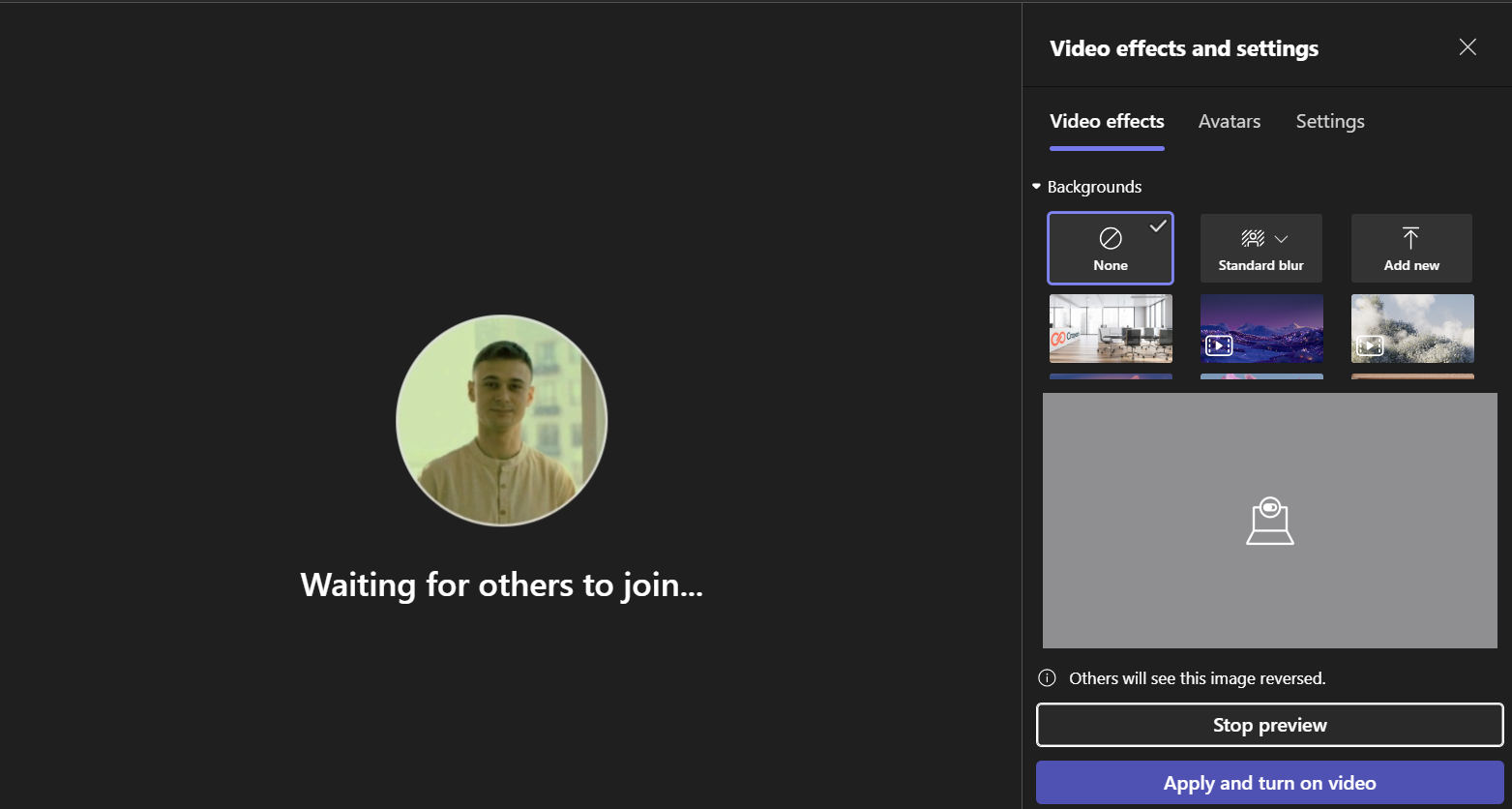
Tips
- Using background effects may use more system resources.
- Avoid text or logos in backgrounds if you're using mirrored video.
- For professional meetings, use neutral or company-branded images.