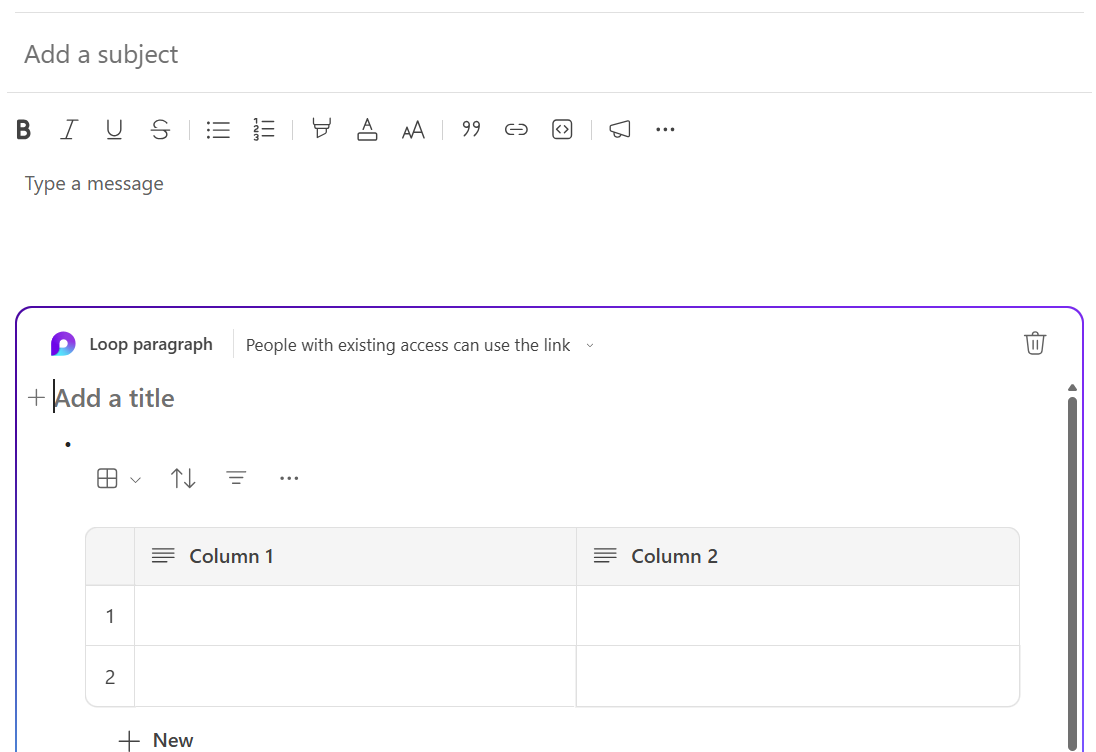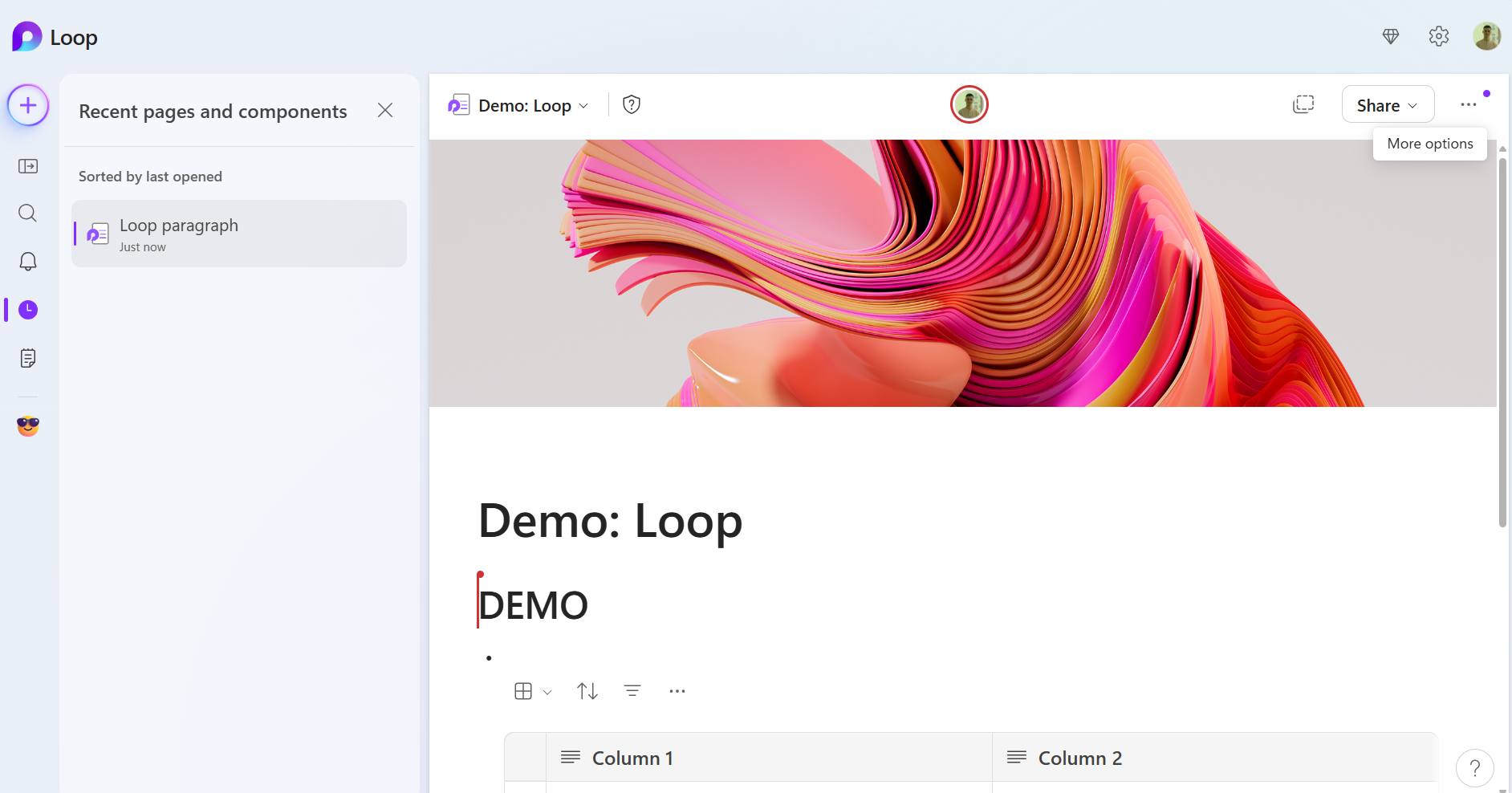Using Loop Components in Microsoft Teams Chat
Loop components in Microsoft Teams allow users to collaborate on structured content — such as lists, tables, and checklists — directly within a chat message. Changes are updated in real time and visible to all participants, without needing to switch to another app.
What Are Loop Components?
Loop components are live, editable elements you can insert into a Teams chat. They include:
- Table – create and fill a simple table collaboratively
- Checklist – track items with checkboxes
- Paragraph – co-write or brainstorm content
- Task list – assign and track tasks (can sync with Planner)
- Numbered or Bulleted List
- Voting Table – vote on ideas or make group decisions
Each component remains live and editable by anyone in the chat.
How to Insert a Loop Component in Chat
- Open Microsoft Teams.
- Go to the Chat tab and open any 1:1 or group chat.
- In the message box at the bottom, click the Loop icon (looks like a glowing loop or "L").
- Select the type of component you want to use:
- Table, Checklist, Task list, etc.
- A live component will appear directly in the message.
- Start typing and customizing the content.
Click Send when you’re ready to share it with others.
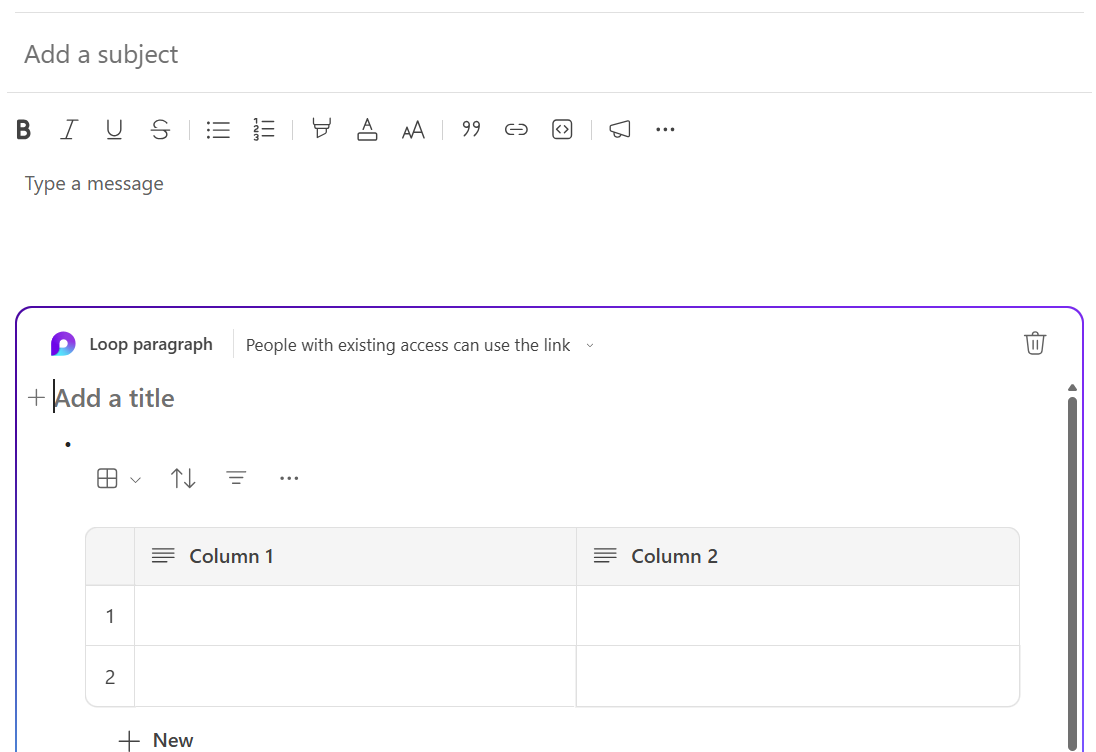
Collaborating on Loop Components
- All participants can edit the component directly in the chat.
- Edits appear in real time with collaborator names visible.
You can expand the component by clicking Open in Loop to edit in a full-page view.
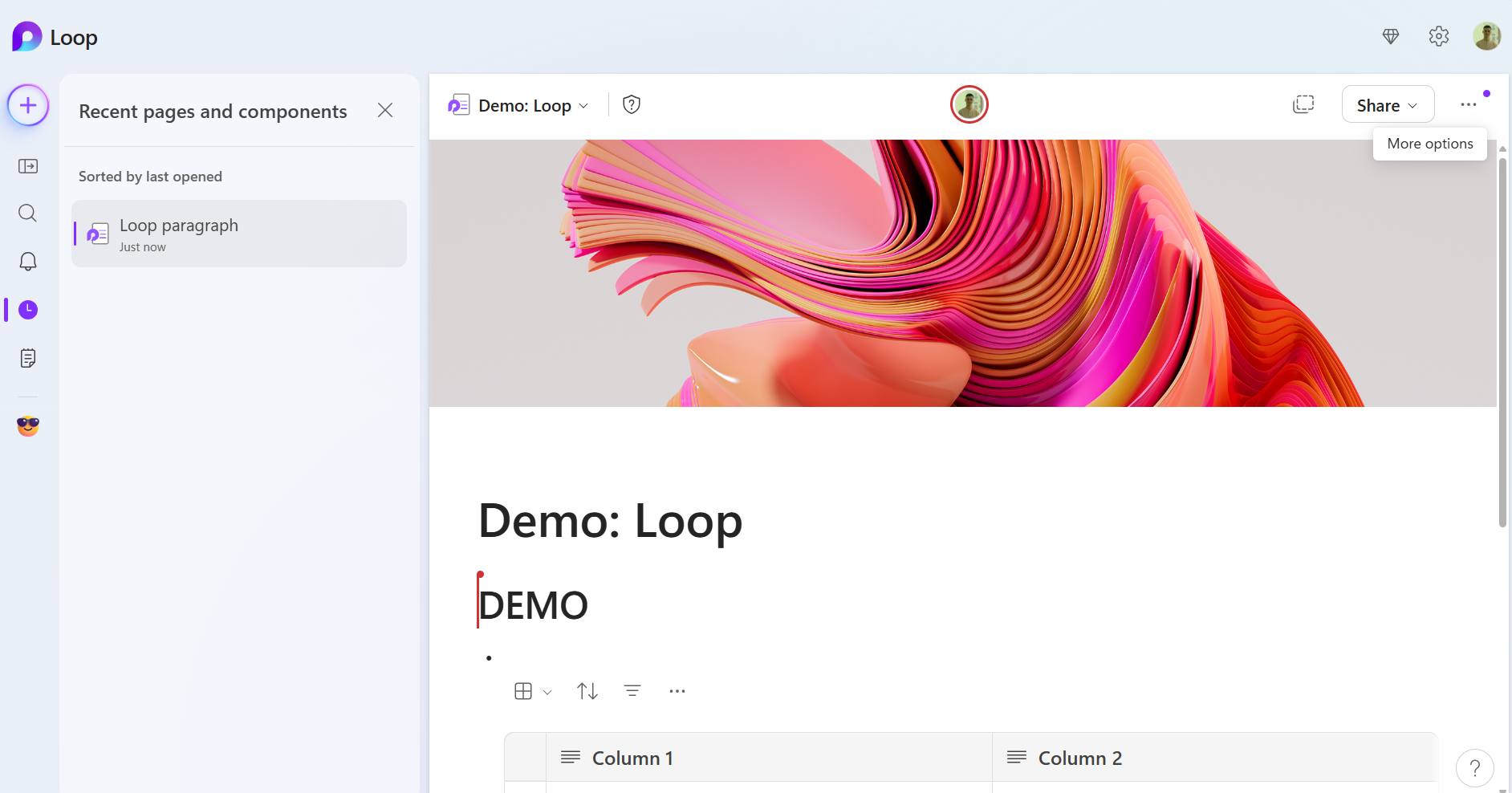
Where Loop Components Are Stored
- Each component is saved as a
.loopfile in your OneDrive. - A sharing link is embedded in the chat message.
- To view or manage components later, go to https://office.com > OneDrive > “Microsoft Teams Chat Files”.
Tips
- Use Loop components for meeting agendas, brainstorms, or quick collaborative tasks.
- You can copy a Loop component to another chat — the content remains synchronized.
- If needed, you can manage sharing permissions in OneDrive (e.g., remove access or make read-only).
Limitations
- Loop components are not yet available in Teams channels — only in chat.
- Some component types (e.g., Task List with Planner sync) may be limited based on your tenant settings.
Related Features
- Microsoft Loop App (loop.microsoft.com) expands on these components with full-page collaborative workspaces.