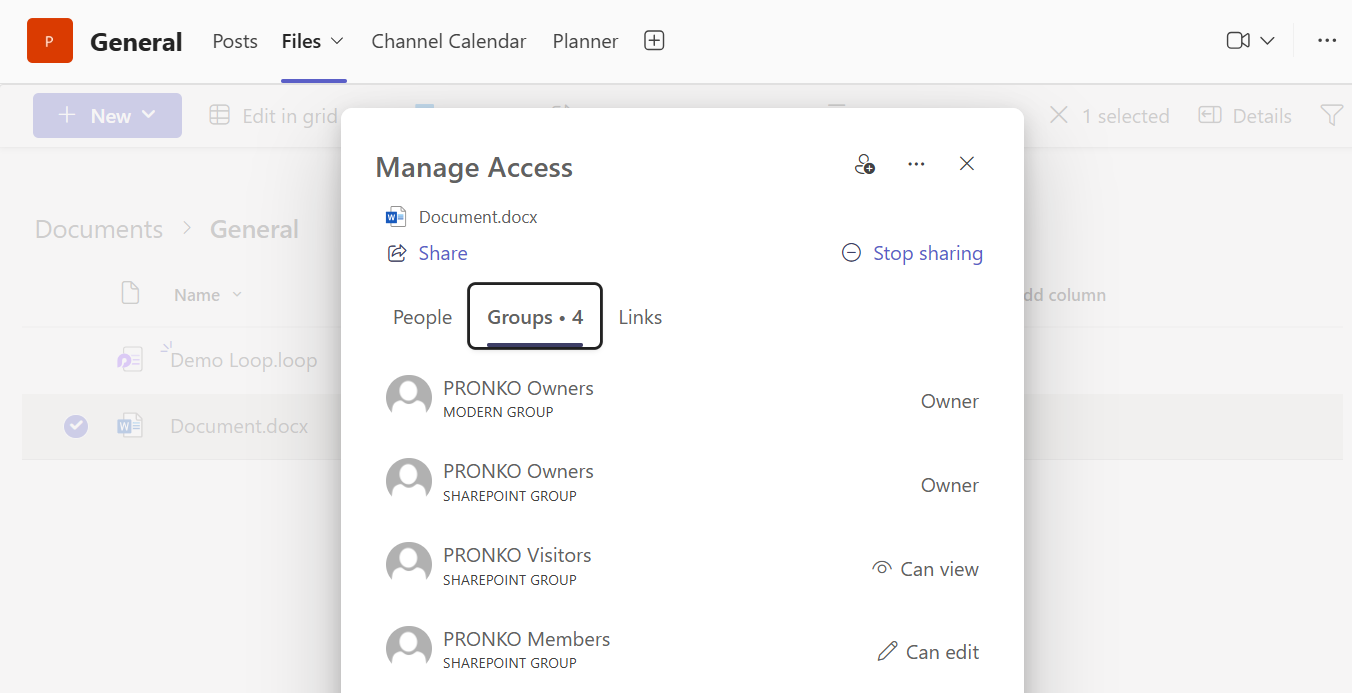Managing File Permissions in Microsoft Teams
Files in Microsoft Teams are stored in either SharePoint (for channel conversations) or OneDrive (for private chats). While Teams provides easy file sharing, you may sometimes need to manage who can view or edit a specific file.
This guide explains how to manage file permissions effectively in Microsoft Teams.
Managing Permissions for Files in a Channel (SharePoint)
Step 1: Open the Channel Files Tab
- Navigate to the Team and specific Channel.
- Click the Files tab at the top.
- Locate the file you want to manage.
Step 2: Open in SharePoint
- Click the ellipsis (⋯) next to the file name.
- Select Open in SharePoint.
- This opens the document library in SharePoint Online.
Step 3: Manage Access
- In SharePoint, click the ellipsis (⋯) or right-click the file.
Choose Manage access.
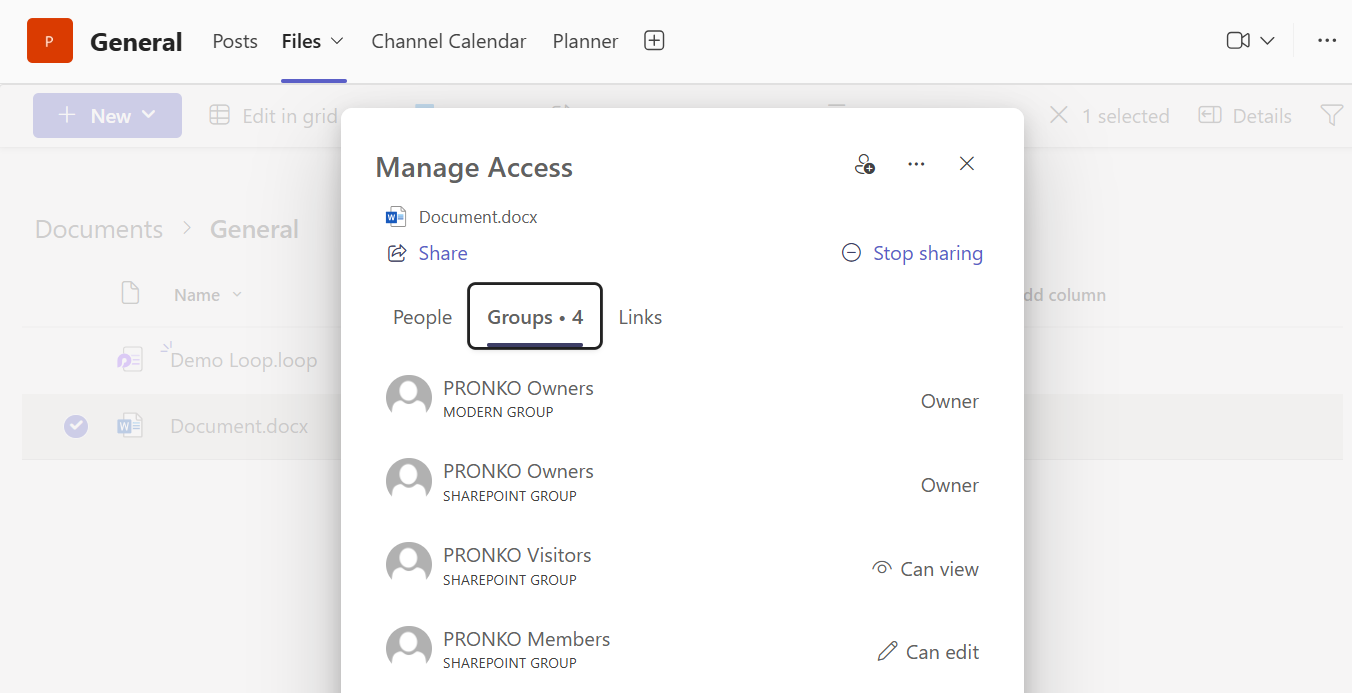
You can now:
- View who has access
- Stop sharing with specific people
- Change permissions (view/edit)
- Grant access to new users or groups
Step 4: Set Link Permissions (Optional)
Click Copy link > People you specify can view/edit, and configure: - Who can access: anyone, people in your org, or specific people - Permission level: view or edit
Click Apply, then share the new link.

Managing Permissions for Files Shared in a Chat (OneDrive)
Step 1: Open the Chat
- Go to the Chat where the file was shared.
- Click the Files tab.
- Click the file name to open it.
Step 2: Manage Access from OneDrive
- Once opened, click File > Info > Manage Access, or
- Click the Share button > click the three dots > Manage access.
You’ll be taken to your OneDrive file sharing settings where you can: - See who has access - Stop sharing or change permissions - Share with additional people
Notes
- Permissions in Teams follow the underlying SharePoint or OneDrive rules.
- If a user is removed from a Team, they automatically lose access to its SharePoint files.
- Private channels have separate SharePoint sites and isolated permissions.
- You can’t set permissions inside the Teams UI directly — you must go through SharePoint or OneDrive.
Best Practices
- Avoid giving “edit” access unless collaboration is needed.
- Use specific people links for sensitive content.
- Regularly review shared file access if working with external users or guests.