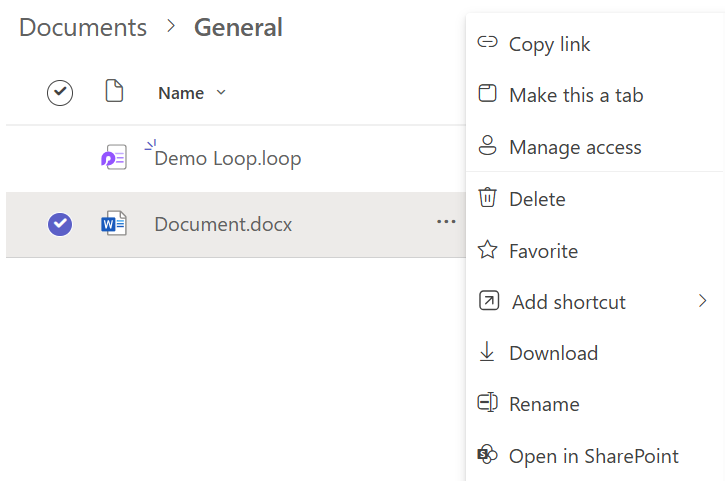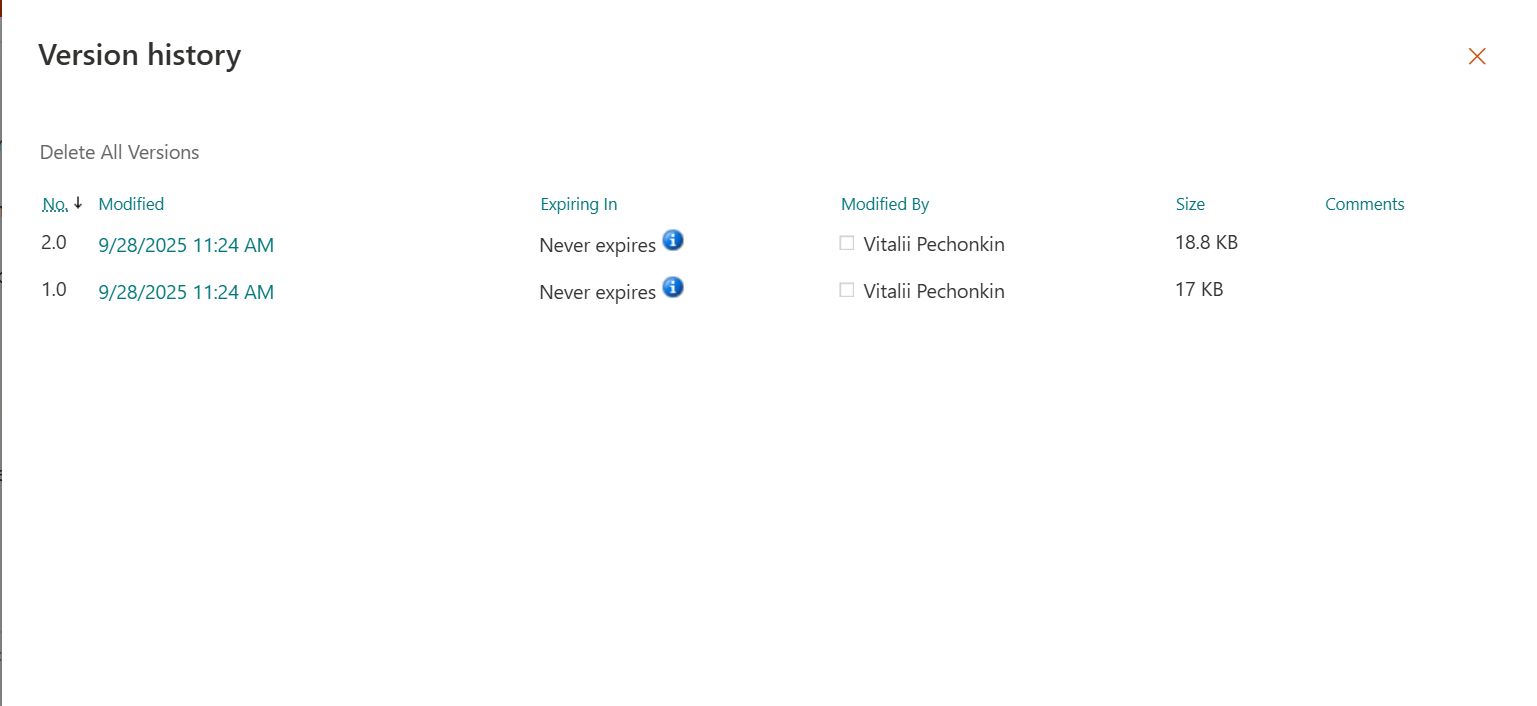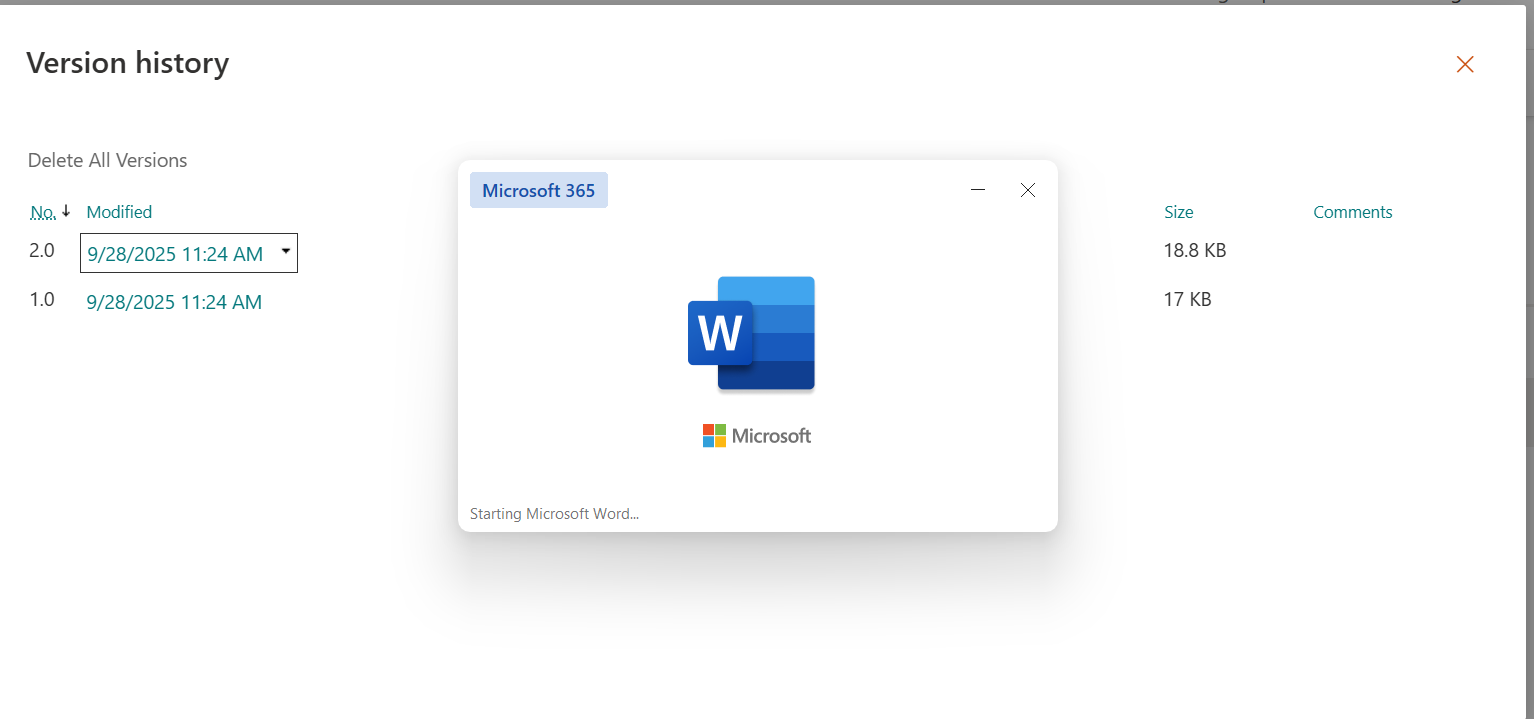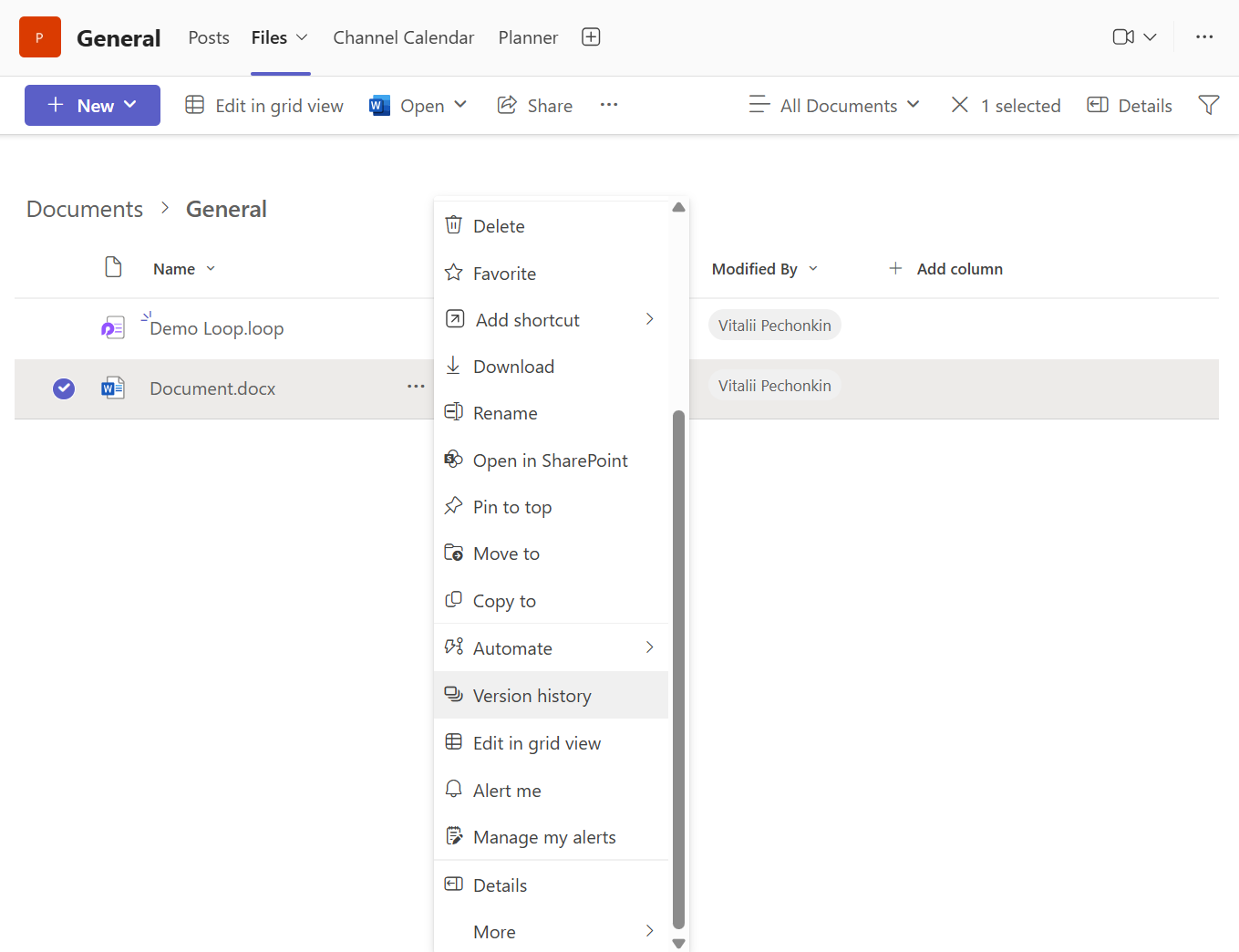Restoring Previous Versions of a Document in Microsoft Teams
Microsoft Teams automatically saves changes to documents in real time. Every edit is tracked using version history, allowing you to review or restore a previous version if needed.
This feature is especially useful when: - Content is accidentally deleted or overwritten - You want to revert to a prior version of a file - You need to compare changes over time
Where Version History Is Managed
Version history is not accessed directly in Teams, but through the file’s storage location:
- Channel files → stored in SharePoint
- Chat files → stored in OneDrive
Restoring a Previous Version (Files in Channels)
Step 1: Go to the Files Tab
- In Teams, go to Teams > select the appropriate Channel.
- Click the Files tab at the top.
- Locate the file you want to restore.
Step 2: Open in SharePoint
- Click the ellipsis (⋯) next to the file.
Choose Open in SharePoint.
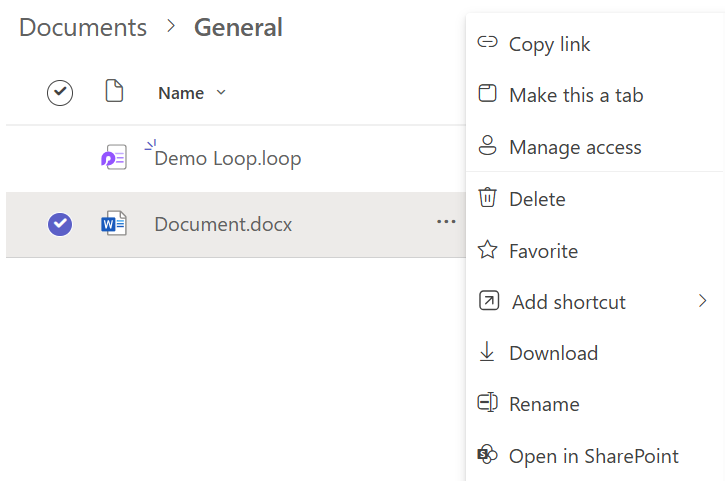
This opens the SharePoint document library in your browser.
Step 3: Access Version History
- In SharePoint, find the file.
- Click the ellipsis (⋯) next to the file name or right-click it.
Select Version history.
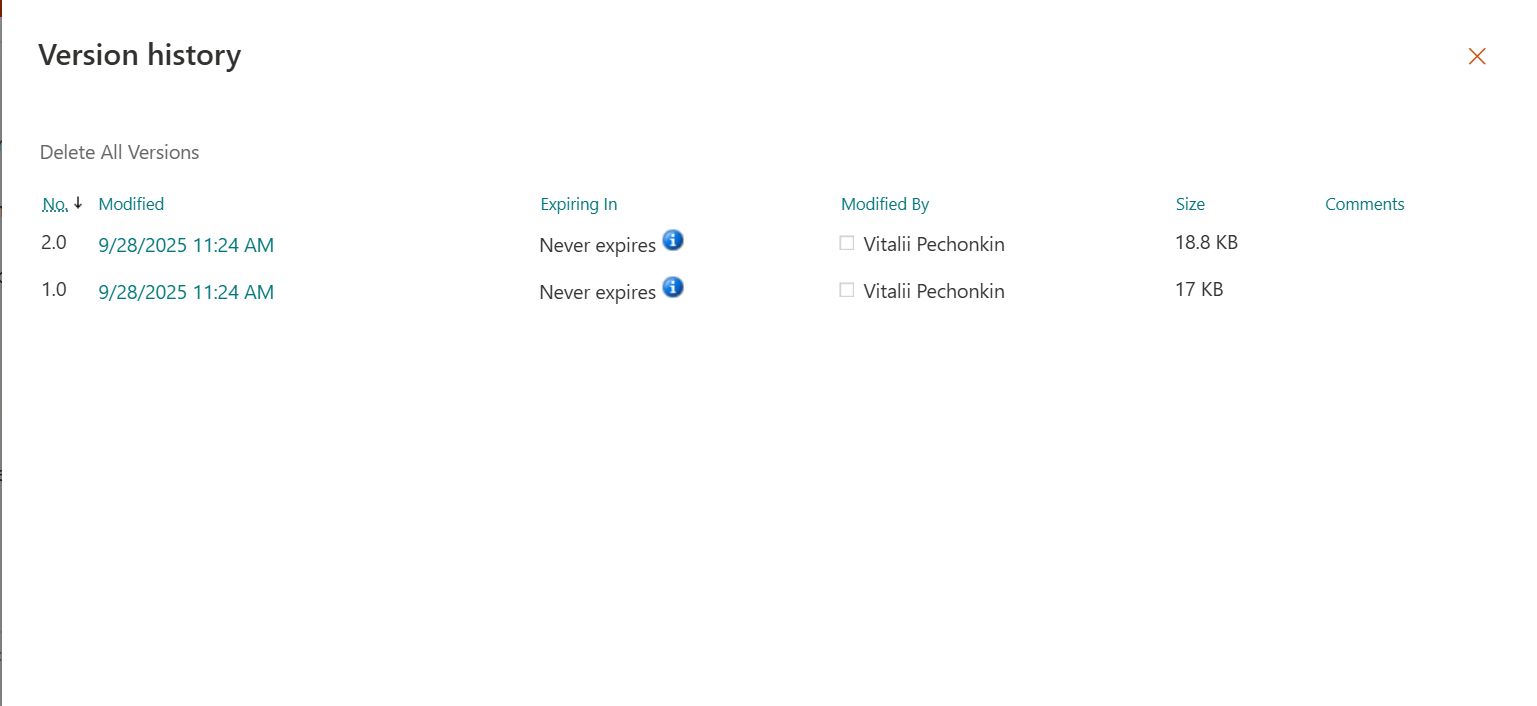
Step 4: Review and Restore
- You’ll see a list of previous versions with timestamps and editor names.
- Click View to preview a version.
Click Restore to make it the current version.
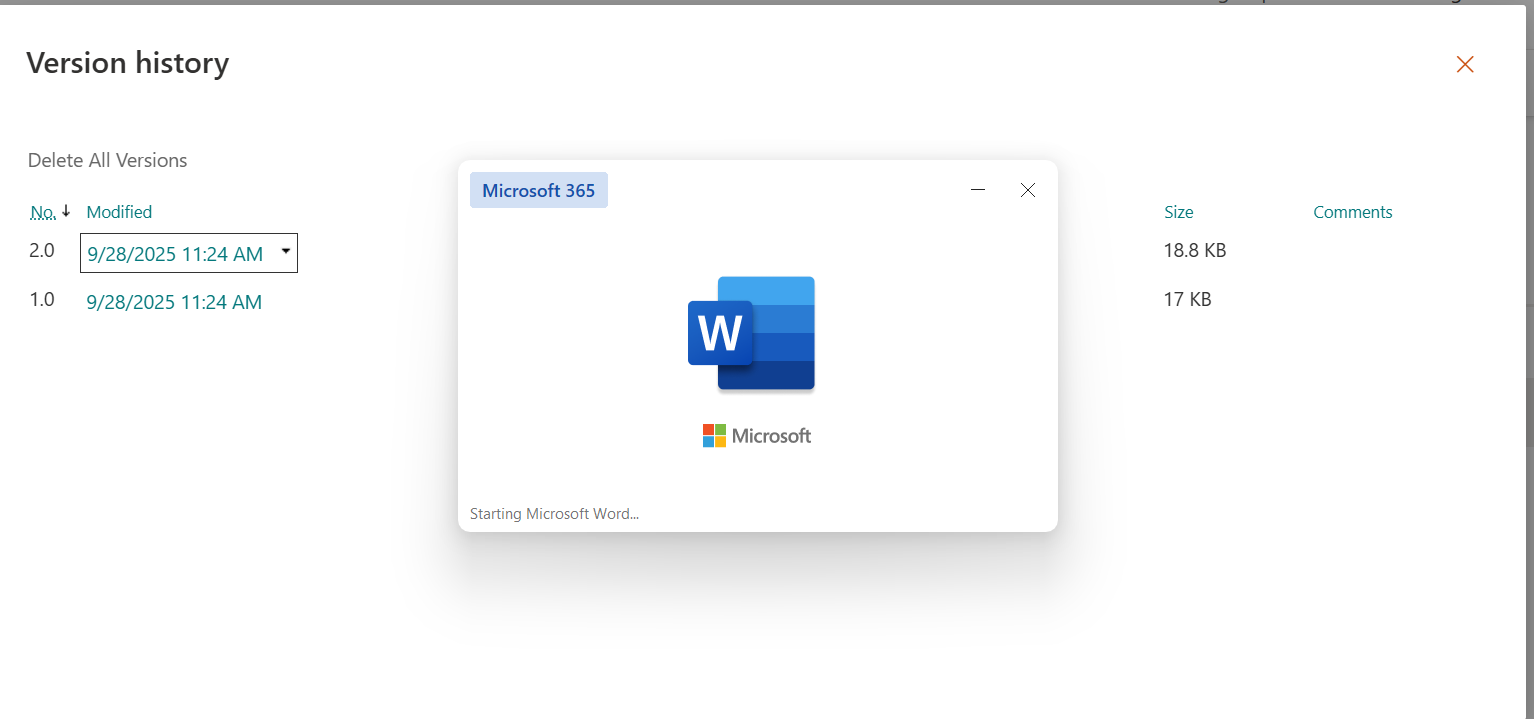
> The restored version will now appear as the newest version.
Restoring a Previous Version (Files in Chats)
Step 1: Go to the Chat and Files Tab
- Open the Chat where the file was shared.
- Click the Files tab.
- Click on the file name to open it in Office Online.
Step 2: Open Version History from OneDrive
- In the browser, click File > Info.
- Select Version History.
A panel will appear on the right with all available versions.
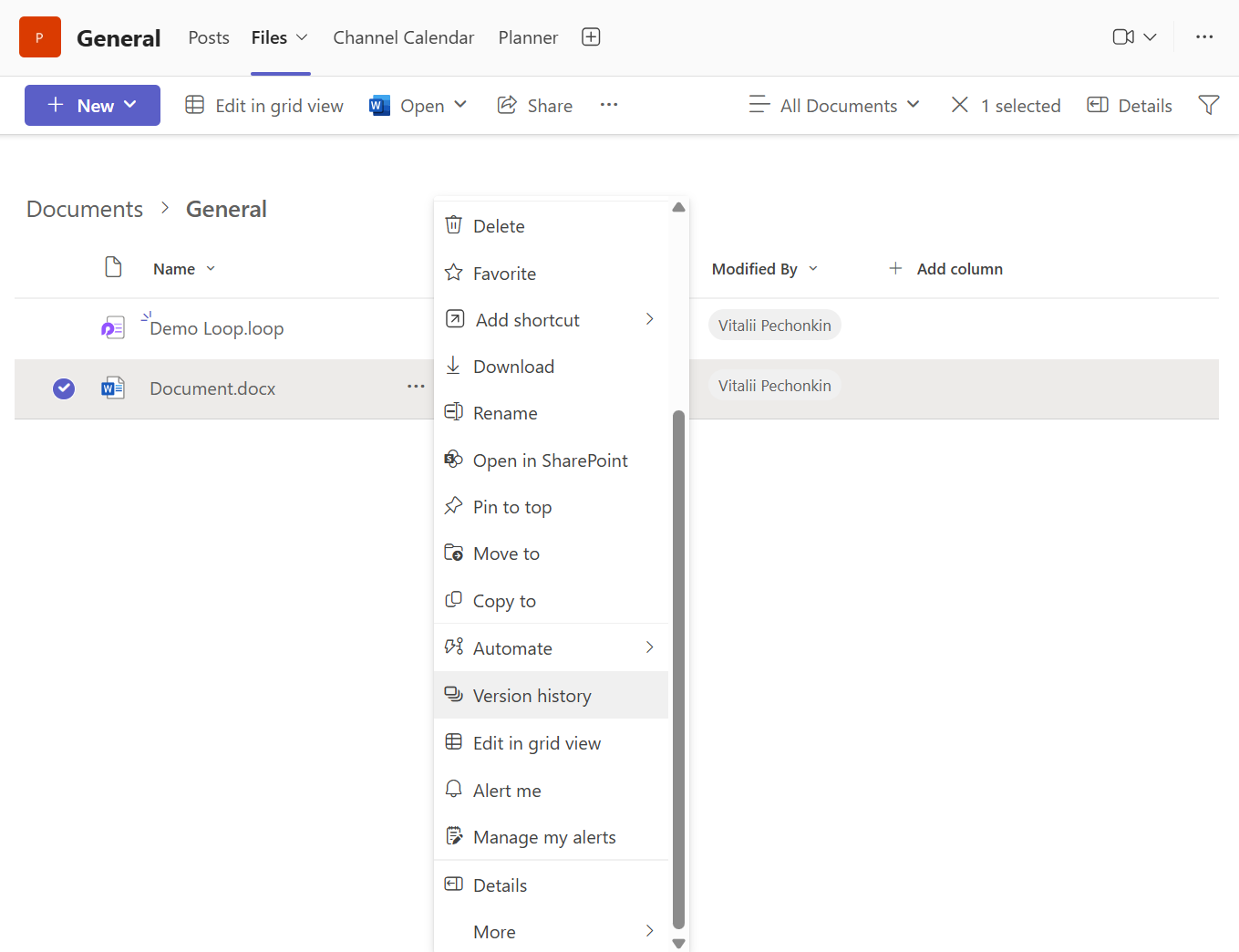
Click Open version to view or Restore to revert to that version.
Notes
- Only users with edit permissions can restore a file.
- Restoring a file does not delete the newer versions — they remain in history.
- Teams maintains version history automatically — no need to enable it.
Best Practices
- Use version history instead of downloading backups manually.
- Communicate with team members before restoring to avoid confusion.
- Consider making a copy of an older version before restoring, if unsure.